How to install Office for Mac 2019
This guide explains how to install and activate Microsoft Office for Mac 2019.
This guide explains how to install and activate Microsoft Office for mac 2019 downloaded from UCL Software Database.
This guide is aimed at...
- IT Administrators
- Staff
- SLMS staff
Before you start...
This software is to be installed onto UCL owned machines only
Instructions
1. Ensure that the file has downloaded completely before proceeding. Double click on the .dmg file
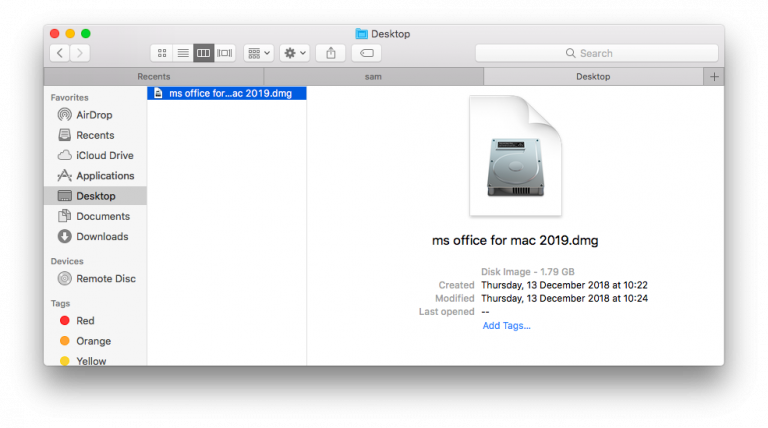
Fig 1 - Office for mac 2019 file
2. A window will pop up with 2 files Microsoft_Office_16.17.18090901_Installer.pkg and SWDVD5_Office_Mac_Serializer_2019_MLF_X21-88135.iso. Double click on the Microsoft_Office_16.17.18090901_Installer.pkg to start the installation process
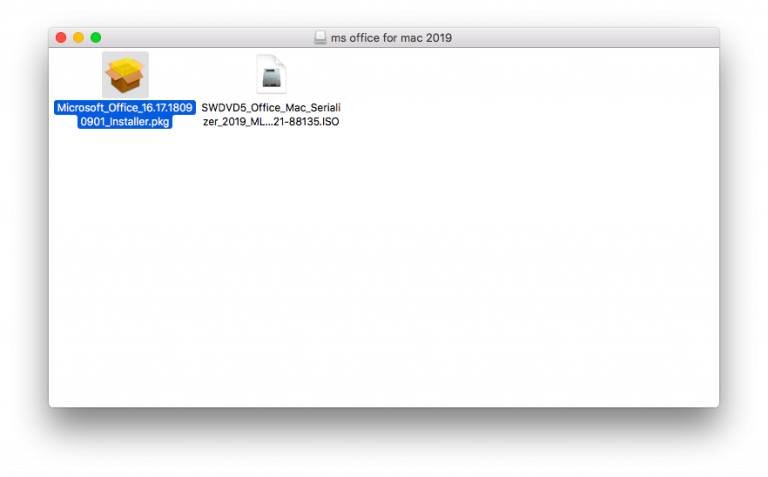
Fig 2 - Office for mac installer pkg
3. Introduction window > Continue
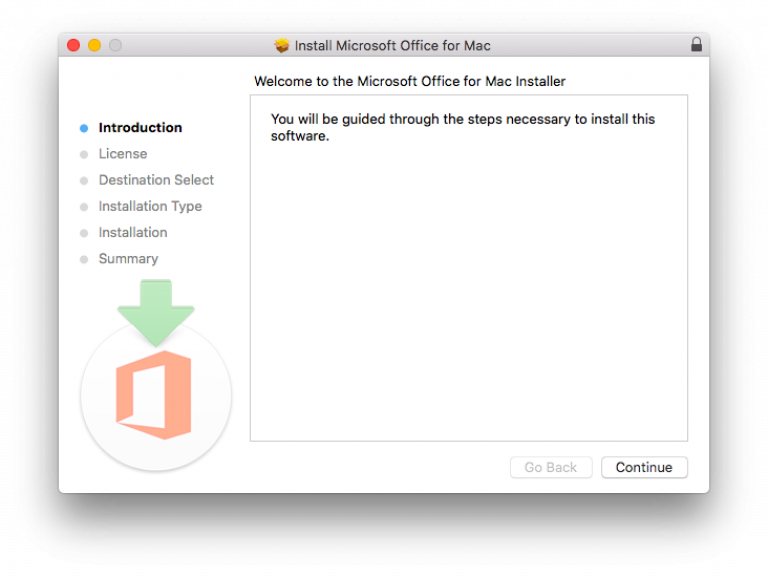
Fig 3 - Introduction window
4. Agree to the software license agreement
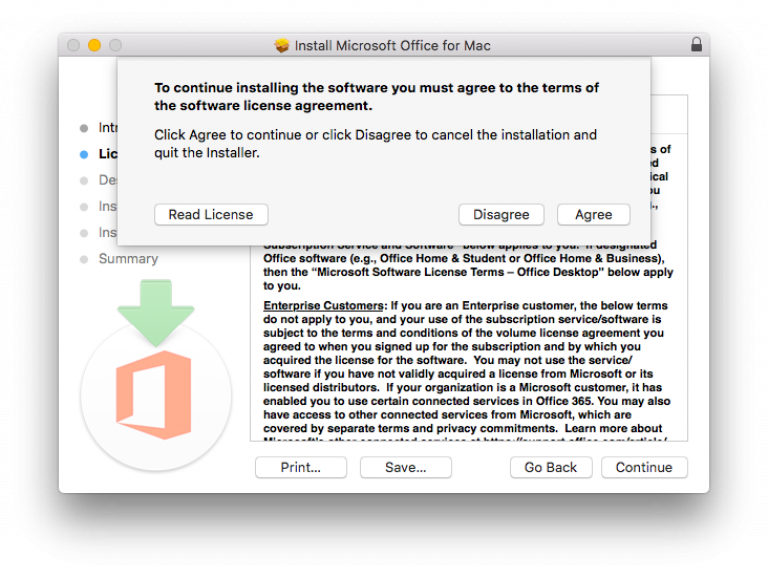
Fig 4 - Software license agreement
5. Installation type > Install
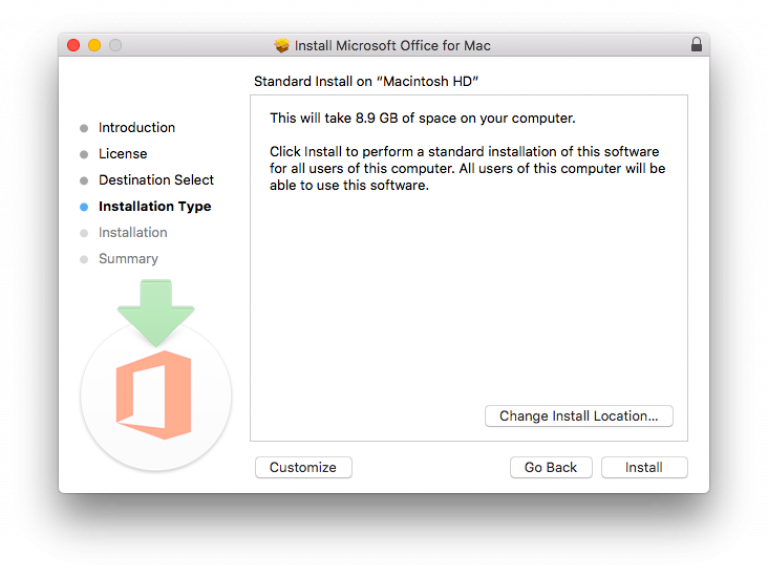
Fig 5 - Installation type
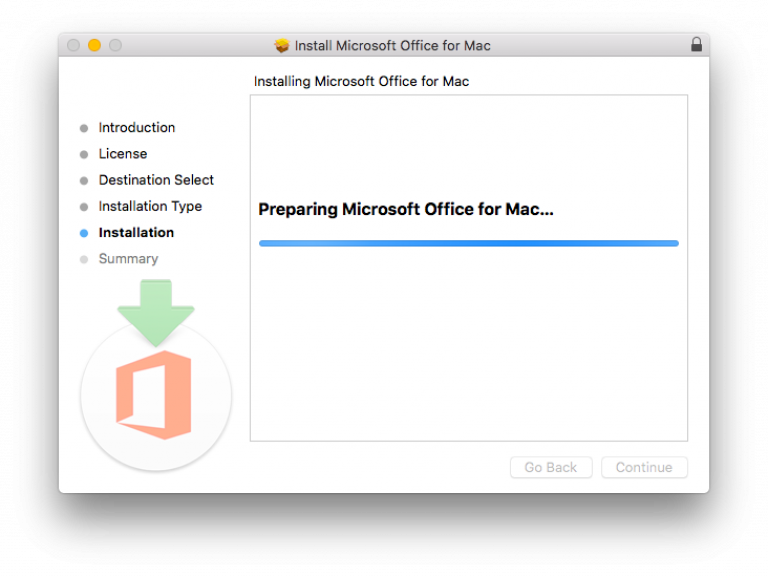
Fig 6 - Installing
6. Close
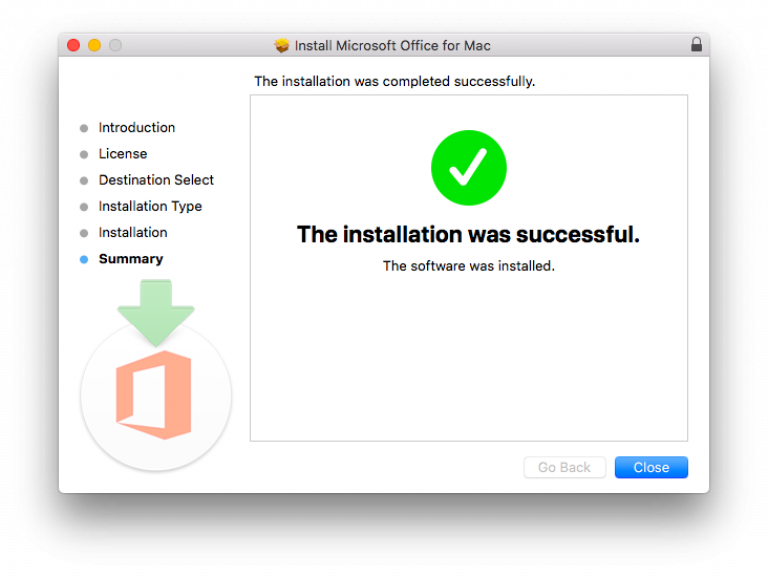
Fig 7 - Installation was successful
7. To activate double click SWDVD5_Office_Mac_Serializer_2019_MLF_X21-88135.iso
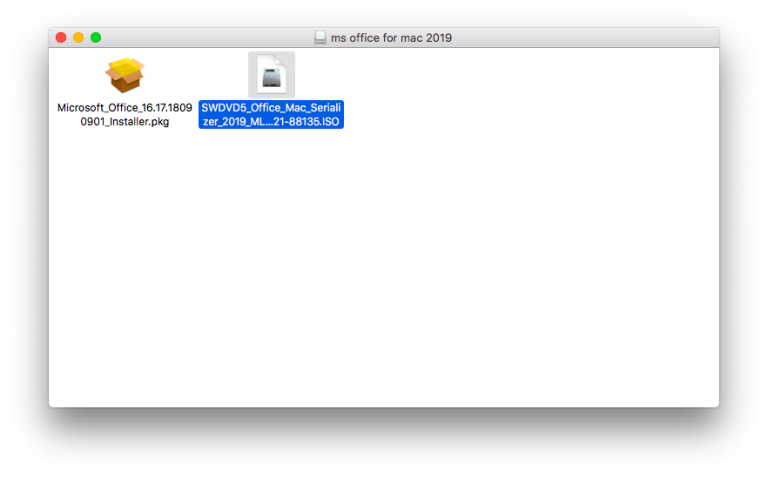
Fig 8 - Office Mac Serializer ISO
8. A window will pop up, double click Microsoft_Office_2019_VL_Serializer.pkg to start activation
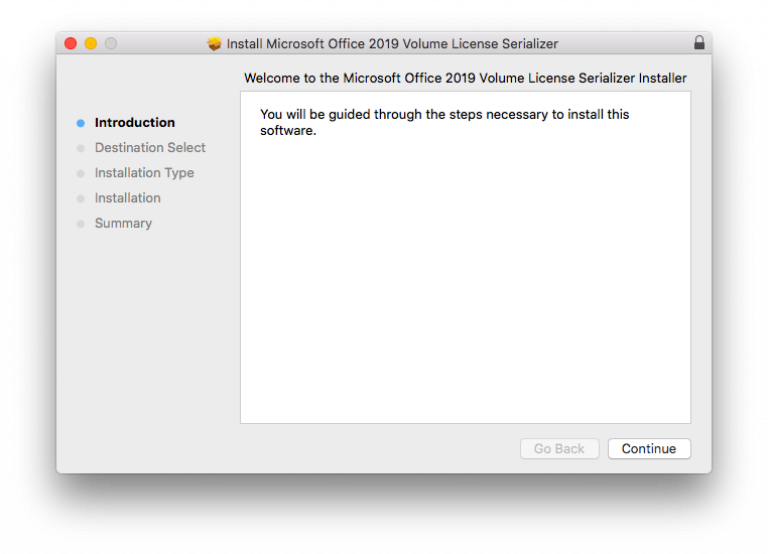
Fig 9 - Introduction window
9. Volume License Serializer Introduction > Continue
10. Installation type > Install
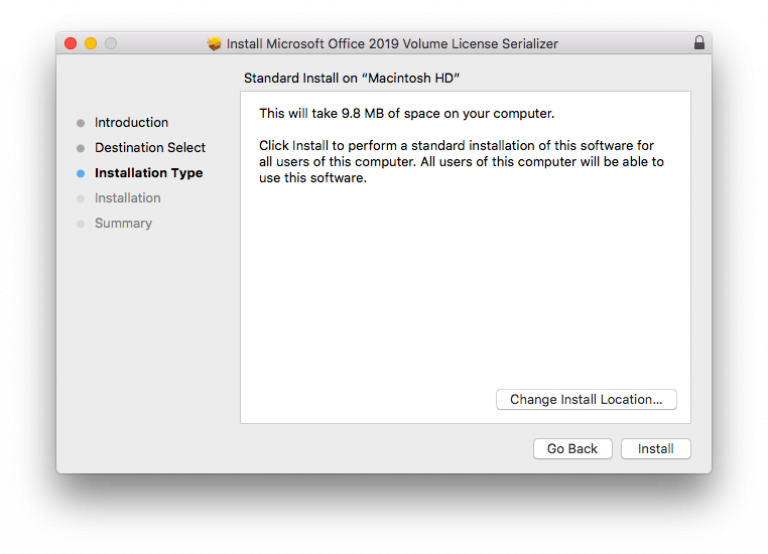
Fig 10 - Installation type
11. Close
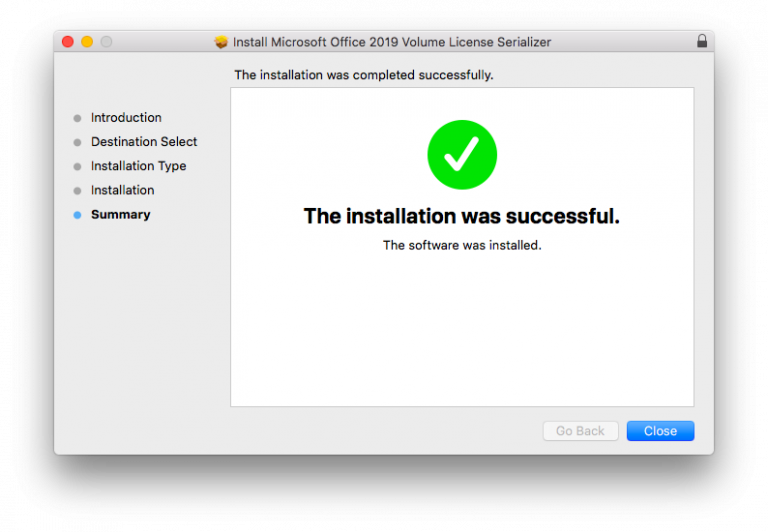
Fig 11 - License Installation was successful
Related guides & other info
- How to activate Windows onsite
- Searching for details of software package or application
- Downloading software
- Installing software you have downloaded
Help & Support
For further help and assistance you will need to contact the IT Services.
Feedback
We are continually improving our website. Please provide any feedback using the feedback form.
Please note: This form is only to provide feedback. If you require IT support please contact the IT Services Help desk. We can only respond to UCL email addresses.
 Close
Close

