How to install OASYS for Windows
This guide explains how to install and activate OASYS for Windows
This guide explains how to install and activate OASYS for Windows downloaded from UCL Software Database.
This guide is aimed at...
- IT Administrators
- Staff
- SLMS staff
- Students
Before you start...
Before installing any OASYS software, ensure that you have downloaded the Unipac_OASYS_GSA msi file from the ISD software database. Please note that in order to activate this software you must be within UCL's IP range.
Instructions
1. Ensure that the file has downloaded completely before proceeding. Double click on the Unipac_OASYS_GSA msi file in the downloads folder to start up the Setup Wizard as per Figure 1 below and click NEXT
Figure 1 - Setup Wizard
2. The End-User agreement should now be visible as per Figure 2 below. Please read this carefully and if you agree with the terms and conditions, then Select to accept the terms and conditions of use and click NEXT.
Fig 2 - End-User License Agreement
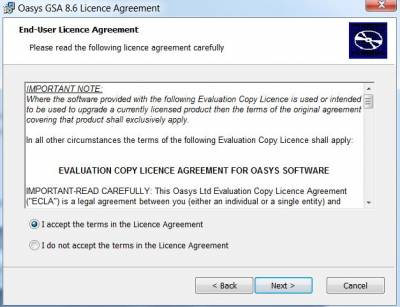
3. Choose TYPICAL when the window in Figure 3 below pops up.
Fig 3 - Setup Type

4. Setup wizard will commence and files will begin extracting from the msi file. When prompted with the USER Account Control window to allow the program to install the software on your computer, click YES and then INSTALL.
Fig 4 - Setup Wizard
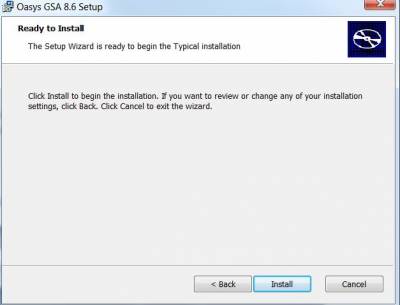
5. Select FINISH to complete setup as per Figure 5 below.
Fig 5 - Setup Wizard Status Windows
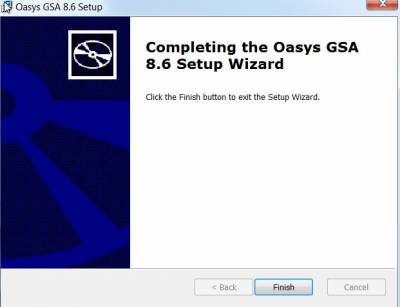
6. Install completed
Related guides & other info
- Searching for details of software package or application
- Downloading software
- Installing software you have downloaded
Help & Support
For further help and assistance you will need to contact the IT Services.
Feedback
We are continually improving our website. Please provide any feedback using the feedback form.
Please note: This form is only to provide feedback. If you require IT support please contact the IT Services Help desk. We can only respond to UCL email addresses.
 Close
Close

