How to install Nvivo Windows
This guide explains how to install Nvivo for Windows
This guide explains how to install Nvivo for Windows downloaded from UCL Software Database.
This guide is aimed at...
- Students
- Staff
- Researchers
Before you start...
The following needs to be downloaded from UCL Software Database.
- the correct Nvivo version
- Read and understood the UCL Information security policy in particular the UCL Computing Regulations (Acceptable Use Policy)
Instructions
1. Download the appropriate Nvivo version. (the File Installation Key will be emailed to you after accepting the terms & conditions and starting the download process of the licence file)
2. Click on the NVivo exe to start the installation process. Click Install.
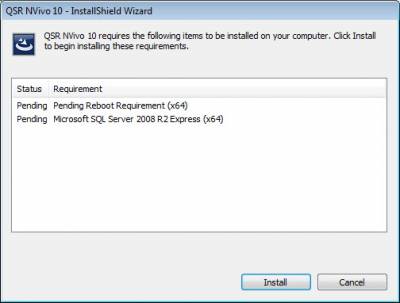
Fig 1 - NVivo installer wizard - Install SQL Server Option
3. The installer wizard will begin. Click Next to continue.
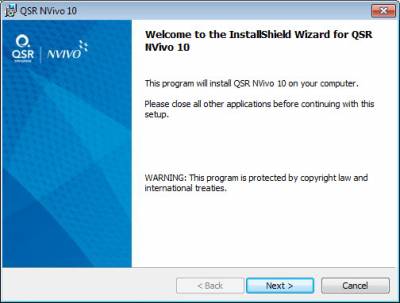
Fig 2 - Click Next to Continue
4. Accept the NVivo license agreement and click Next.
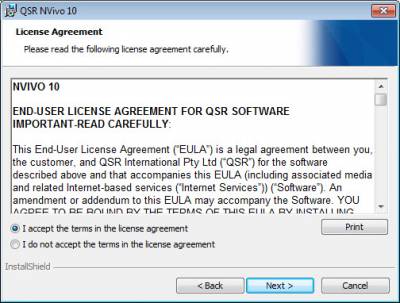
Fig 3 - NVivo installer wizard - accept the license agreement
5. Select the installation destination folder and click Next.
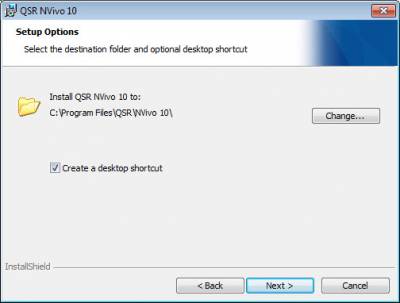
Fig 4 - NVivo installer wizard - installation destination
6. Install the NCapture option (ensure the box is ticked) and click Next.
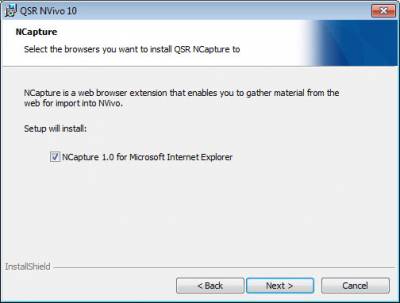
Fig 5 - NVivo installer wizard - install NCapture option
7. Accept the NCapture license agreement and click Next.
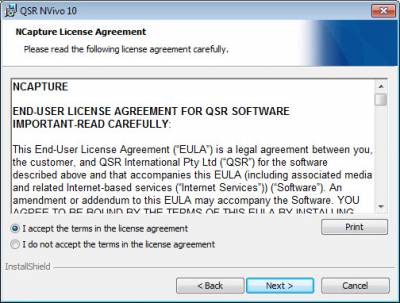
Fig 6 - NVivo installer wizard - NCapture license agreement
8. Click Install to complete the process.
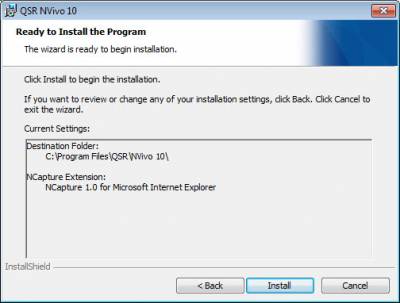
Fig 7 - NVivo installer wizard - complete installation
9. Finish.
Related guides & other info
- Searching for details of software package or application
- Downloading software
- Installing software you have downloaded
Help & Support
For further help and assistance you will need to contact the IT Services.
Feedback
We are continually improving our website. Please provide any feedback using the feedback form.
Please note: This form is only to provide feedback. If you require IT support please contact the IT Services Help desk. We can only respond to UCL email addresses.
 Close
Close

