How to install JMP for Windows
This guide explains how to install JMP for Windows
This guide explains how to install JMP for Windows downloaded from UCL Software Database.
This guide is aimed at...
- IT Administrators
- Staff
- SLMS staff
- Students
Before you start...
Before installing any JMP software, ensure that you have downloaded the JMP zip file from the ISD software database and made a note of the Serial Number Key if required during installation.
Instructions
1. Ensure that the file has downloaded completely before proceeding. Go to the downloads folder that contains the JMP zip file you have downloaded as per Figure 1 and click on it to extract the files.
Fig 1 - JMP.Zip file
2. The setup.exe file should now be visible as per Figure 2 below. Double click this executable file and be patient as it takes time to open this file.
Fig 2 - setup.exe file
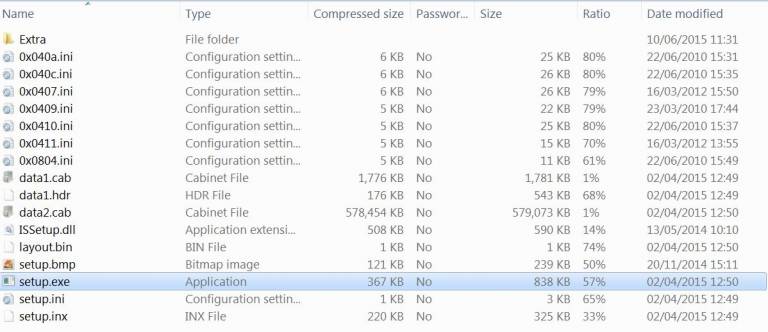
3. Click Yes when the User Account Control window pops up, it is safe to do so in this case.
4. Installation wizard will commence and files will begin extracting from the zipped file.
Fig 4 - InstallShield Wizard
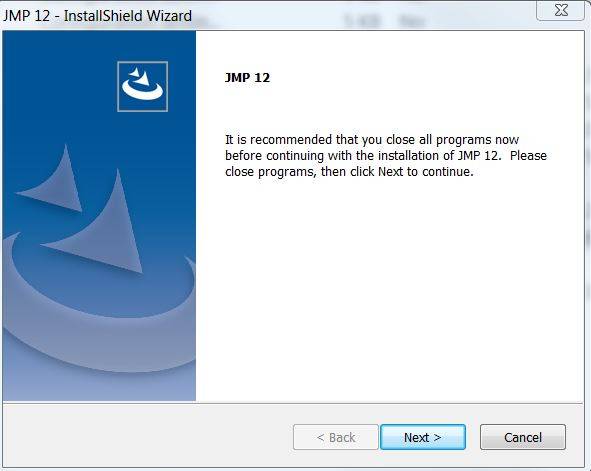
5. Select a folder where you want setup to install the files and click Next.
Fig 5 - Destination Location
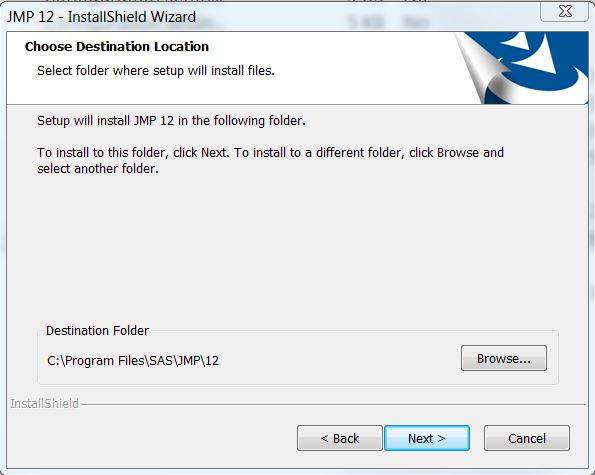
6. Choose the features you want to install from list below including 32 or 64 bit version of the software and click Next and Install to begin installation.
Fig 6 - Install Options
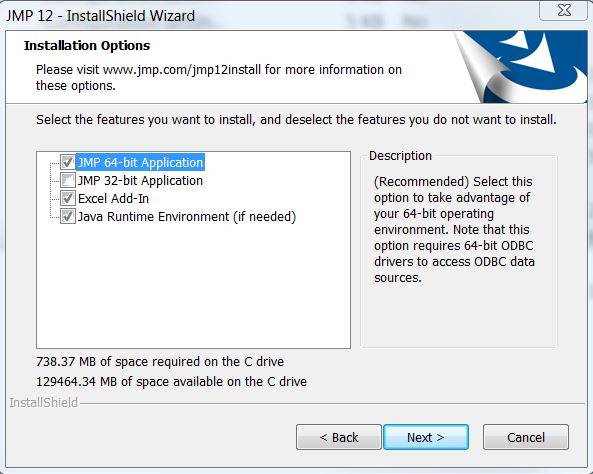
7. Setup Status window will commence installing files as per snap shots below right up to completion
Fig 7 Setup Status Windows
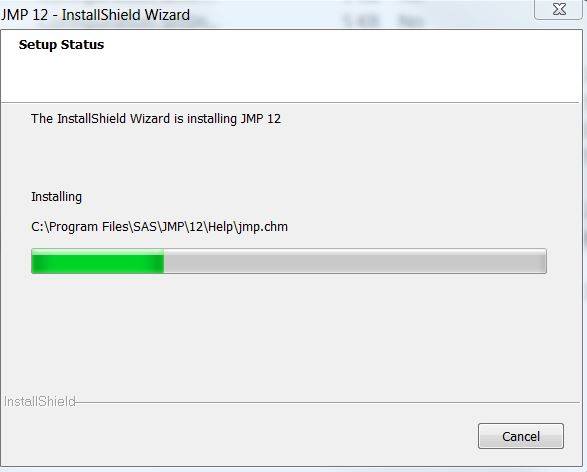
7. Install completed - Click Finish to complete installation.
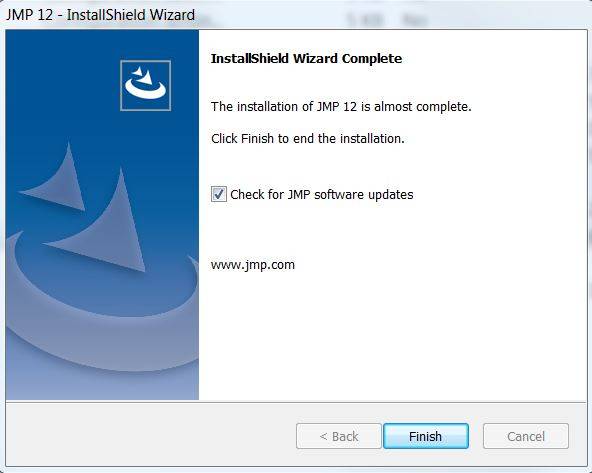
Related guides & other info
- Searching for details of software package or application
- Downloading software
- Installing software you have downloaded
Help & Support
For further help and assistance you will need to contact the IT Services.
Feedback
We are continually improving our website. Please provide any feedback using the feedback form.
Please note: This form is only to provide feedback. If you require IT support please contact the IT Services Help desk. We can only respond to UCL email addresses.
 Close
Close

