How to install Graphpad Prism macintosh
This guide explains how to install Graphpad Prism macintosh
This guide explains how to install Graphpad Prism macintosh downloaded from UCL Software Database.
This guide is aimed at...
- IT Administrators
- Staff
- SLMS staff
Before you start...
Before installing ensure that you have purchased the correct number of licenses and for the correct platform. If you have not, then please purchase a license from ISD Purchasing via an Electronic IDT stating the name and userid of the user in the order.
Instructions
1. Ensure that the file has downloaded completely before proceeding. Double click on the .dmg file.
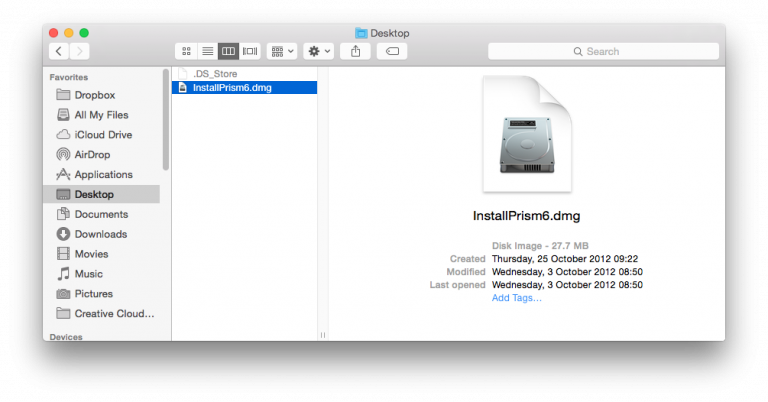
Fig 1 - Graphpad Prism mac file
2. The Graphpad mac installer window will pop up, drag the Graphpad Prism icon to the Application folder to start the installation process
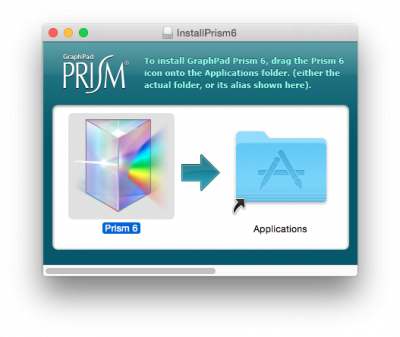
Fig 2 - Graphpad Prism icon
3. To activate Graphpad Prism, open the newly installed program and enter the serial number
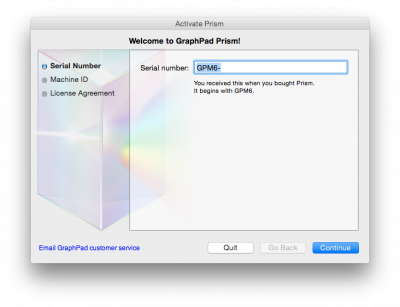
Fig 3 - Enter serial number
4. Your machine ID will be shown, To activate make sure the machine is connected to the internet
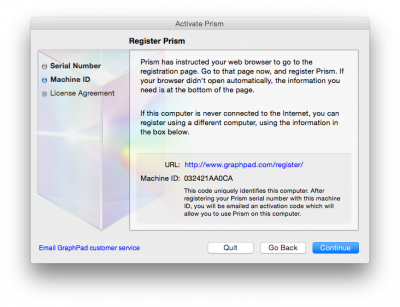
Fig 4 - Machine ID
5. This will open an internet browser where you will need to complete the graphpad prism registration form
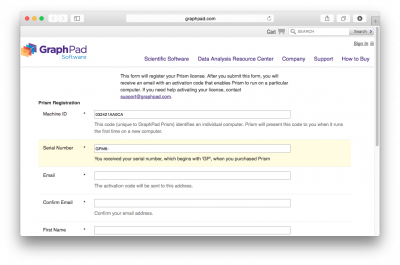
Fig 5 - Graphpad Prism registration form
6. Once the form is submitted an activation code will be emailed to you
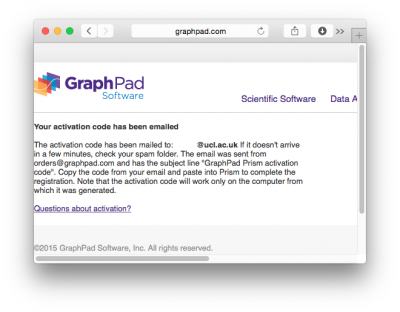
Fig 6 - Your activation code has been emailed
7. Check your email for an email sent direct from Graphpad Orders (orders@graphpad.com) containing the activation code for the linked computer name
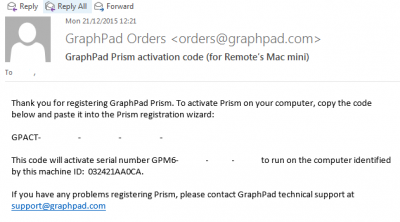
Fig 7 - Graphpad Prism activation code email
8. Enter the activation code and accept the license agreement
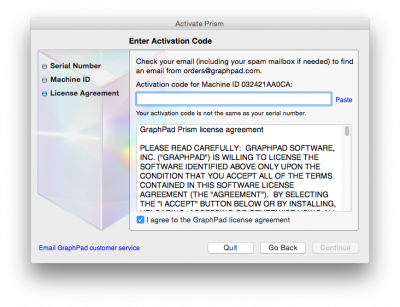
Fig 8 - Enter activation code
9. Finish
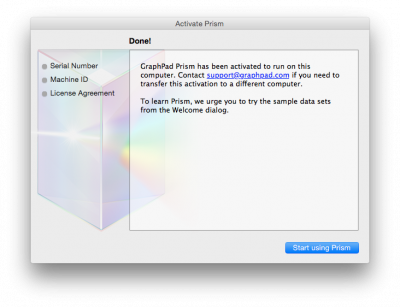
Fig 9 - Graphpad activation complete
Related guides & other info
- How to install Graphpad windows
- Searching for details of software package or application
- Downloading software
- Installing software you have downloaded
Help & Support
For further help and assistance you will need to contact the IT Services.
Feedback
We are continually improving our website. Please provide any feedback using the feedback form.
Please note: This form is only to provide feedback. If you require IT support please contact the IT Services Help desk. We can only respond to UCL email addresses.
 Close
Close

