How to install FSecure for Windows
This guide explains how to install and activate FSecure
This guide explains how to install and activate FSecure downloaded from UCL Software Database.
This guide is aimed at...
- Students
- Staff
- IT Administrators
- SLMS staff
- Researchers
Before you start...
This Activation works for FSecure for Windows.
Installation process...
1. Double click on installation file, and then click 'Run'.
2. Click 'Next'
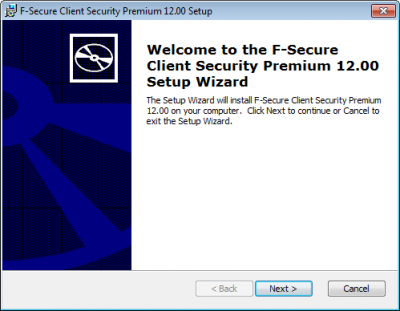
3. Click 'Install'
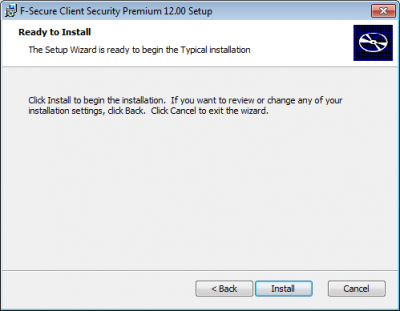
4. Click 'OK'.
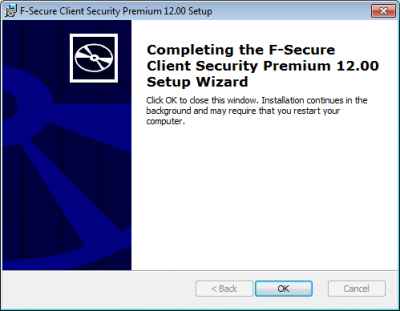
5. The computer will automatically restart to complete the installation.
At the bottom right hand side of the taskbar, double click on the FSecure taskbar icon
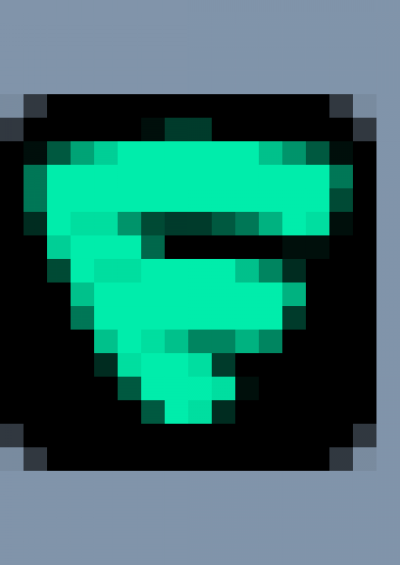
to check the software has installed successfully. You will see the following image as confirmation.
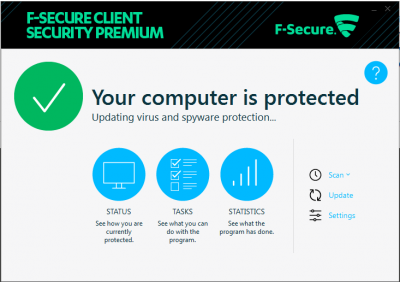
Related guides & other info
- Searching for details of software package or application
- Downloading software
- Installing software you have downloaded
Help & Support
For further help and assistance you will need to contact the IT Services.
Feedback
We are continually improving our website. Please provide any feedback using the feedback form.
Please note: This form is only to provide feedback. If you require IT support please contact the IT Services Help desk. We can only respond to UCL email addresses.
 Close
Close

