How to install Envi for Windows
This guide explains how to install and activate Envi for Windows
This guide explains how to install and activate Envi for Windows downloaded from UCL Software Database.
This guide is aimed at...
- IT Administrators
- Staff
- SLMS staff
- Students
Before you start...
If you plan to use this software away from UCL (offsite), request a license file by following the below guide
Ensure that you have downloaded the 32 or 64 bit version of the EXE file from the ISD software database as per screen shot below.
Instructions for installation
1. Ensure that the file has downloaded completely before proceeding. Double click on the IDL.exe file and click Yes when prompted with the User Account Control question to run this program. You must have administrator rights to run this software and when you do have this proceed with installation.
Fig 1 - IDL and Envi file extraction
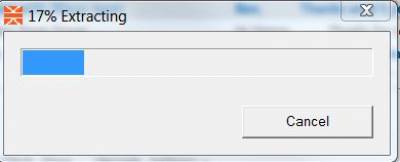
2. The InstallShield Wizard for IDL and Envi will now commence as per Figure 2 below, click Next to continue with installation.
Fig 2 - InstallShield Wizard for IDL and Envi
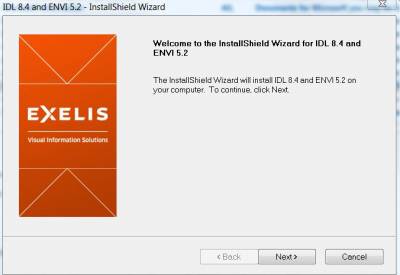
3. Click "I accept the terms of the agreement" after reading through it and click Next to proceed.
Fig 3 - InstallShield Wizard License Agreement
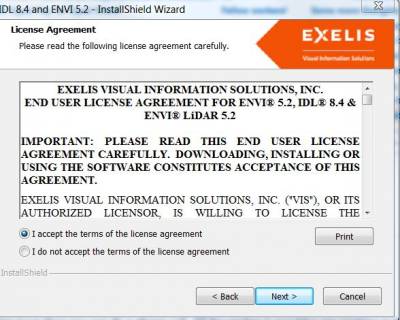
4. Select a destination folder for your installation, if you are happy with default selection, click Next.
Fig 4 - Destination Folder Selection
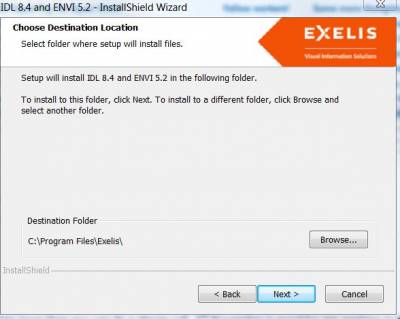
5. Select the products you want to install and if you are happy with default selections, click Next
Fig 5 -Select Products
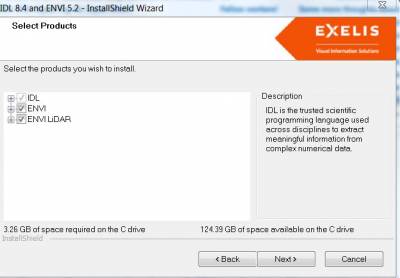
6. The InstallShield Wizard will now install IDL and Envi on your computer
Fig 6 - Install Shield Wizard in Process
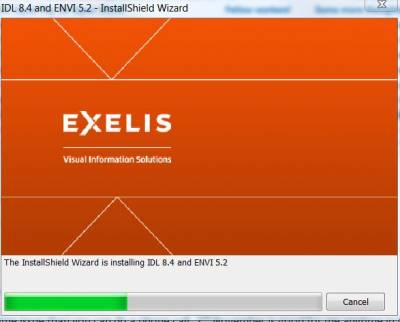
7. To activate Envi please follow one of these guides below
Related guides & other info
- How to activate Envi Onsite
- How to activate Envi Offsite
- Searching for details of software package or application
- Downloading software
- Installing software you have downloaded
Help & Support
For further help and assistance you will need to contact the IT Services.
Feedback
We are continually improving our website. Please provide any feedback using the feedback form.
Please note: This form is only to provide feedback. If you require IT support please contact the IT Services Help desk. We can only respond to UCL email addresses.
 Close
Close

