How to install Canoco for Windows
This guide explains how to install and activate Canoco downloaded from UCL Software Database.
This guide is aimed at...
- Students
- Staff
- IT Administrators
- SLMS staff
- Researchers
Before you start...
This Activation works for Canoco for Windows from UCL Software Database.
Installation process...
1. Double click on installation file, and then click 'Yes'.
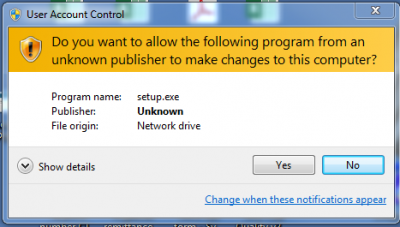
2. Click 'Next'.
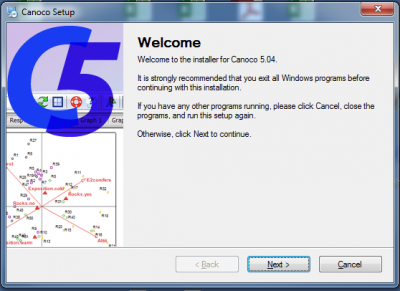
3. Tick the box to agree to the terms in the license Agreement.
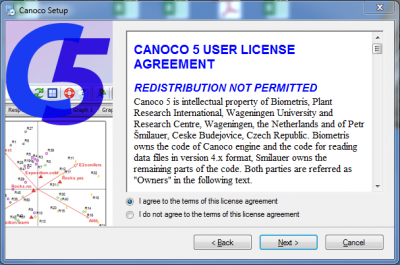
4. When you come to this screen, enter the following fields and click 'next'. You obtain the license code from the software database.
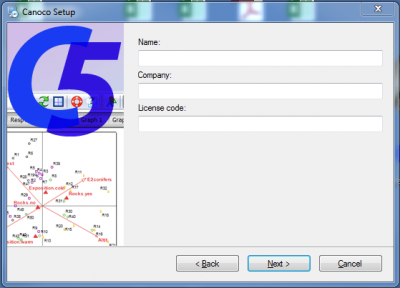
5. Click 'Next'
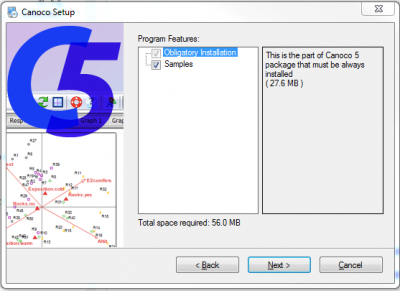
6. Click 'Next'.
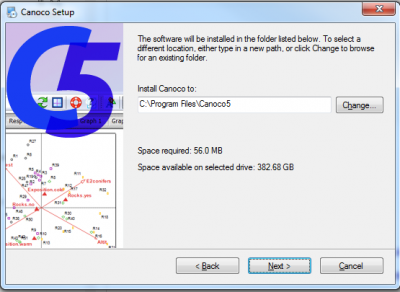
7. Click 'Next'.
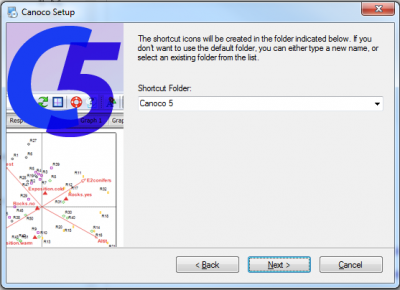
8. Click 'Next'.
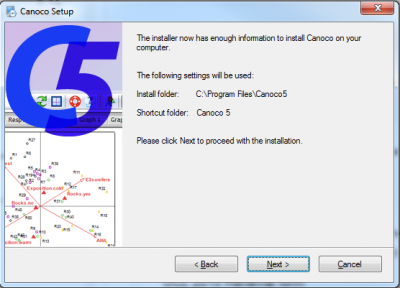
9. Click 'Finish' to complete the installation.
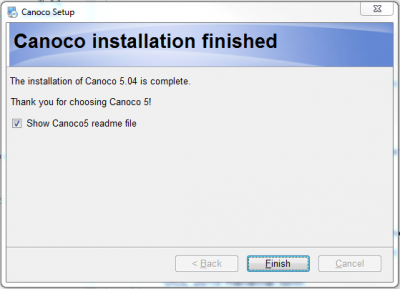
10. Click 'Finish' again to complete the installation.
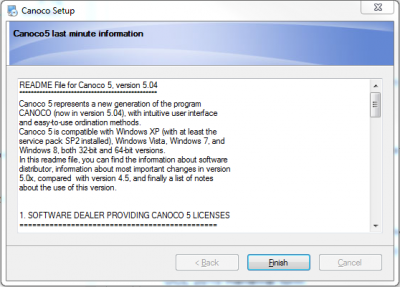
Related guides & other info
- Searching for details of software package or application
- Downloading software
- Installing software you have downloaded
Help & Support
For further help and assistance you will need to contact the IT Services.
Feedback
We are continually improving our website. Please provide any feedback using the feedback form.
Please note: This form is only to provide feedback. If you require IT support please contact the IT Services Help desk. We can only respond to UCL email addresses.
 Close
Close

