How to install AutoCad for Windows
This guide explains how to install and activate AutoCad
This guide explains how to install and activate AutoCad downloaded from UCL Software Database.
This guide is aimed at...
- Students
- Staff
- IT Administrators
- SLMS staff
- Researchers
Before you start...
This Activation works for Autocad for Windows.
Installation process...
1. Double click on installation file, and then click 'Yes' to complete the installation.
2. Click on 'Install'
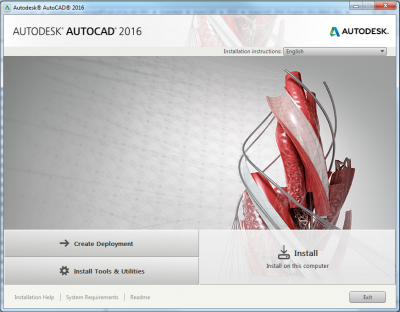
3. Check the box 'I accept' then click 'next'.
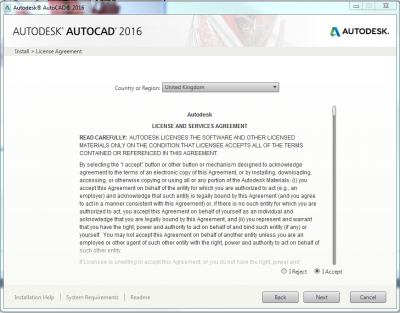
4. For the standalone License type default option, enter the serial key & product key details found on the software database for this software version.
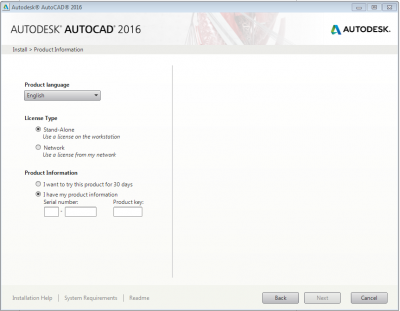
5. Click Install
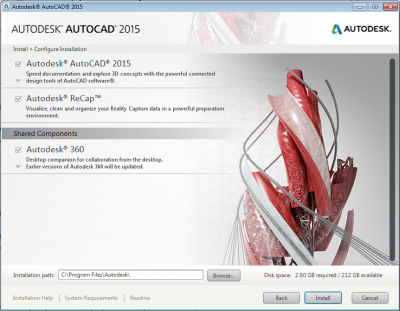
6. Click 'Finish' to complete installation
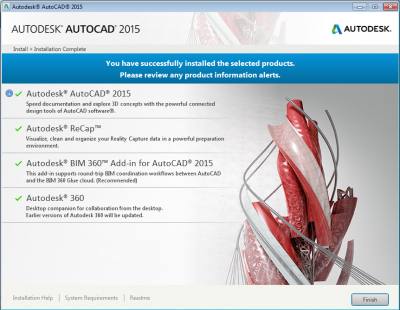
Related guides & other info
- Searching for details of software package or application
- Downloading software
- Installing software you have downloaded
Help & Support
For further help and assistance you will need to contact the IT Services.
Feedback
We are continually improving our website. Please provide any feedback using the feedback form.
Please note: This form is only to provide feedback. If you require IT support please contact the IT Services Help desk. We can only respond to UCL email addresses.
 Close
Close

