How to activate LabVIEW for Windows
This guide explains how to activate LabVIEW for Windows.
This guide explains how to activate LabVIEW for Windows downloaded from UCL Software Database.
This guide is aimed at...
- IT Administrators
- Staff
- SLMS staff
- Students
Before you start...
Make sure you have correctly installed LabVIEW for Windows.
Instructions
1. Once LabVIEW is installed successfully, open LabVIEW to start the activation process
Fig 1. LabVIEW icon
2. On the license status page, click Activate Products
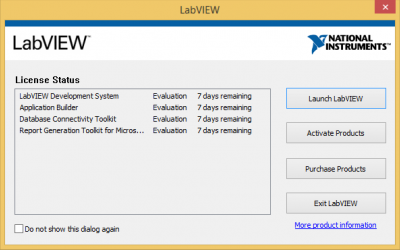
Fig 2. LabVIEW license status
3. Select Automatically activate through a secure Internet connection, Next
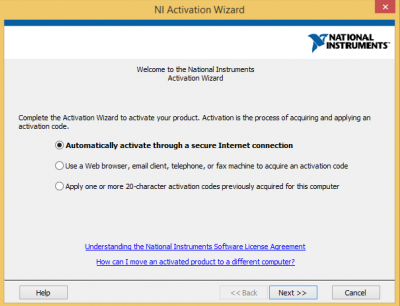
Fig 3. NI Activation wizard
4. Enter the Labview serial key if not inputted during installation
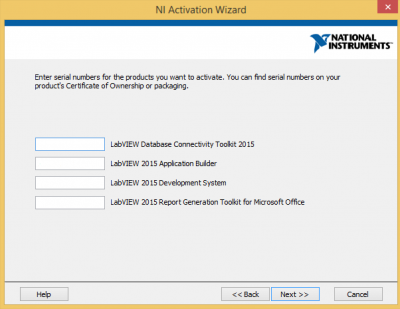
Fig 4. Confirm/Enter LabVIEW serial
5. You will need a NI user account, either log in to your account or create one using your ucl email address
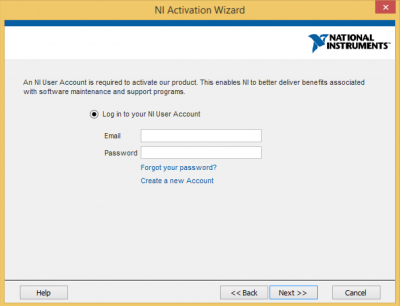
Fig 5. Log in to NI user account
6. Click Next to associate products to your NI User account
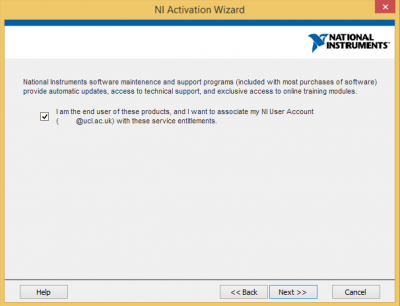
Fig 6. Associate products to NI user account
7. Next
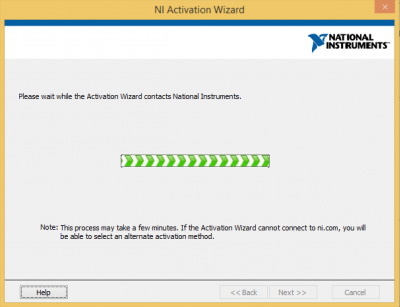
Fig 7. Activating LabVIEW
7. Finish
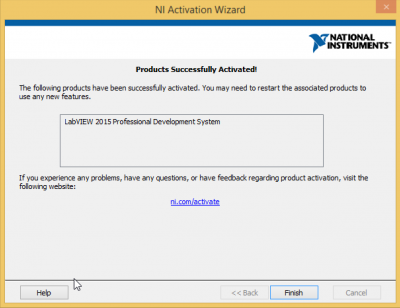
Fig 8. Products successfully activated
Related guides & other info
- How to install LabVIEW for Windows
- Searching for details of software package or application
- Downloading software
- Installing software you have downloaded
Help & Support
For further help and assistance you will need to contact the IT Services.
Feedback
We are continually improving our website. Please provide any feedback using the feedback form.
Please note: This form is only to provide feedback. If you require IT support please contact the IT Services Help desk. We can only respond to UCL email addresses.
 Close
Close

