Find and Join a Yammer Group
Yammer allows you to browse existing groups to view or join as a member. This guide demonstrates how to browse groups, become a member of a public group and request access to a private group.
This guide is aimed at...
- All
Instructions
1. To find a group, select discover more groups on the bottom-left corner of the Yammer home page.
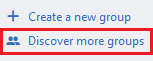
Fig 1. Discover more groups option within Yammer
2. A list of groups will be displayed. By default, Yammer will display groups recommended for you based on your activity or colleagues you work with. To view all groups created within Yammer, select the all groups tab.
To search for a group, select the magnifying glass icon and enter the group name within the provided search box.
If a group is Public, you can view its content by selecting the group thumbnail. If a group is Private, you must request access to the group or be added as a member by the group's owner to view its content. A Private group is indicated by a padlock icon displayed on the thumbnail of the group.
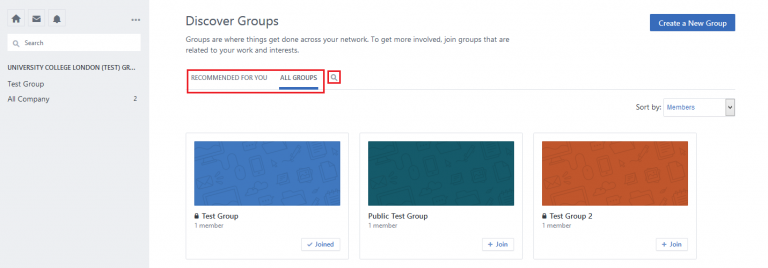
Fig 2. Group list within Yammer
View a larger version
3. To become a member or request access to the group, select join on the thumbnail of the group. If the group is Public, you will be added as a member automatically. If the group is Private, a notification will be sent to the owner to approve membership.
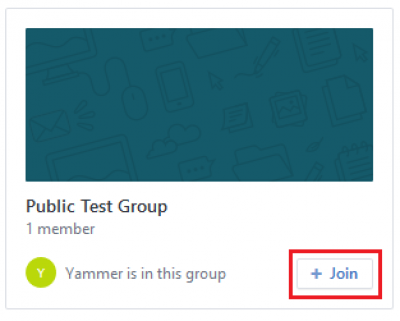
Fig 3. Joining a group
Related guides & other info
- Using Yammer Groups
- Create a Yammer Group
- Change Membership and Review Membership Requests for a Yammer Group
Help & Support
For further help and assistance you will need to contact the IT Services.
Feedback
We are continually improving our website. Please provide any feedback using the feedback form.
Please note: This form is only to provide feedback. If you require IT support please contact the IT Services Help desk. We can only respond to UCL email addresses.
 Close
Close

