Filestore@UCL: Adding a Shared (S:) drive to a Windows machine
Guidance on how to add a shared UCL drive to a Windows 7, 8 or 10 machine so that you can access group folders.
This guide is aimed at...
- Students
- Staff
Before you start...
- Your device needs to be either a Windows 8 or 10 machine
- A computer connected to the UCL network either onsite or via the UCL VPN remote access service if you are offsite
- You need to know your 7 character UCL user ID and password
Instructions
- Right-click on the Start menu (Windows logo, located on the bottom left of your desktop), and select File Explorer (Fig.1)

Fig.1 – Menu after right-clicking the Start button (Windows logo) - Right-click on the Network icon on the left, and select Map network drive… (Fig.2)
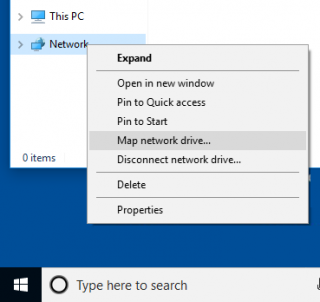
Fig.2 – Menu after right-clicking the Network icon - Enter the following details on the Map Network Drive window (Fig.3)
Drive: Select S: from the drop down menu
Folder: Type \\ad.ucl.ac.uk\groupfolders
Fig. 3 – Map Network Drive window - Click Finish
- You will then be prompted to enter your network credentials (Fig.4). Enter the following details:
User name: AD\your userID e.g. AD\uczzrt0
Password: enter your UCL password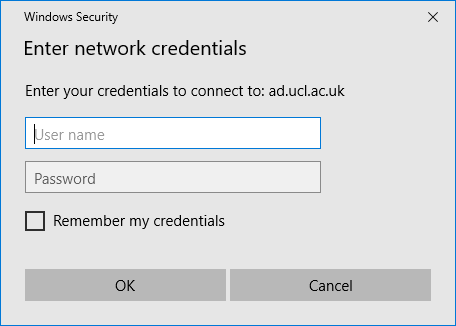
Fig.4 – Enter network credentials window with User name and Password fields - If you don't want to re-enter this information each time you access the drive then tick the Remember my credentials box.
- Click OK. Your UCL Shared drive should now be available on Windows File Explorer or My Computer screen with the drive letter you specified.
Related guides & other info
- Adding your Home (N:) drive to a Windows machine
- View or restore a previous version of a file or folder in Windows 10 or Desktop @ UCL
- Restore a deleted file or folder in Windows 10 or Desktop @ UCL
- Check your remaining storage space (quota) in Windows 10 or Desktop @ UCL
Help & Support
For further help and assistance you will need to contact the IT Services.
Feedback
We are continually improving our website. Please provide any feedback using the feedback form.
Please note: This form is only to provide feedback. If you require IT support please contact the IT Services Help desk. We can only respond to UCL email addresses.
 Close
Close

