Filestore@UCL: Adding a Shared (S:) drive to a Linux machine
Guidance on how to add a UCL Shared drive to a Linux machine so that you can access group folders.
This guide is aimed at...
- Staff
Before you start...
- A Linux operating system – These instructions assume you are using GNOME or Unity, but the process should be similar on other Linux operating systems
- A computer connected to the UCL network either onsite or via the UCL VPN remote access service if you are offsite
- You need to know your 7 character UCL User ID
Instructions
1. In Finder click on Files in the Dock and then click on Other Locations.
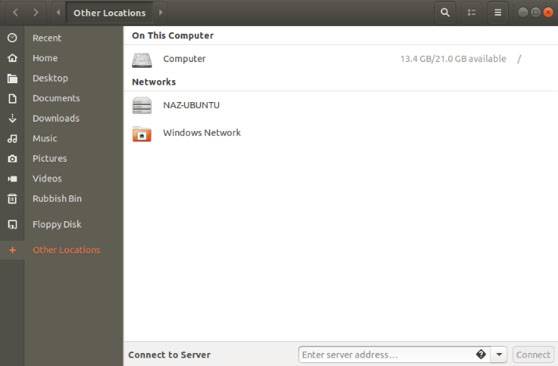
Fig. 1 – Other Locations
2. At the bottom of the page is an Enter server address field. Enter the path as follows:
smb://ad.ucl.ac.uk/groupfolders3. Click Connect
4. Supply your credentials:
- Connect As: Registered User
- Username: your User ID including the "ad\" prefix
- Domain: ad.ucl.ac.uk
- Password: your UCL password
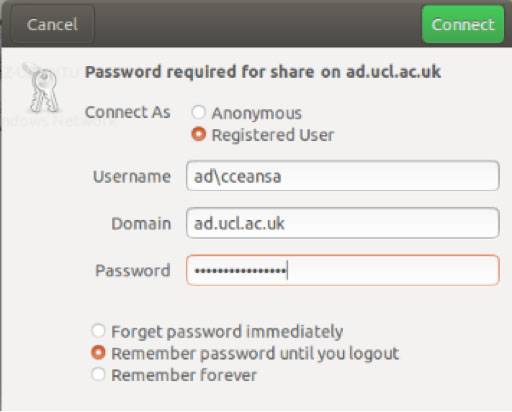
Fig. 2 – Credentials screen
5. Click Connect. This will mount your home drive in the left hand side menu in the Files application.
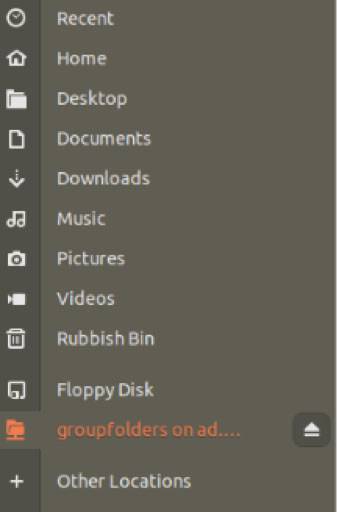
Fig. 3 – Shared drive (groupfolders) now in Files application
6. To disconnect the drive, go to the Files application where your shared drives are listed (see Fig. 3) and click on the eject button.
Fig 4 – Eject button
Related guides & other info
Help & Support
For further help and assistance you will need to contact the IT Services.
Feedback
We are continually improving our website. Please provide any feedback using the feedback form.
Please note: This form is only to provide feedback. If you require IT support please contact the IT Services Help desk. We can only respond to UCL email addresses.
 Close
Close

