This guide will show you how to login into Desktop@UCL Anywhere from your supported browser.
If you are unable to install Citrix Workspace on your computer or device then alternatively you can access Desktop@UCL Anywhere directly from your web browser.
This guide is aimed at...
- Students
- Staff
Before you start...
You will need:
- Your UCL user ID and password
- An internet connection
- A computer, tablet or smartphone running one of the supported web browsers
Instructions
We recommend opening a second tab on your browser so you can continue to follow this guide.
1. Search https://ucldesktop.cloud.com on your browser.

2. When prompted enter your UCL login credentials.
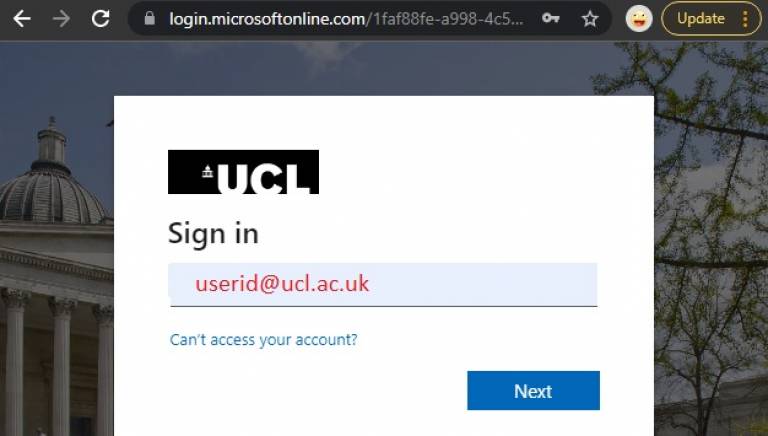
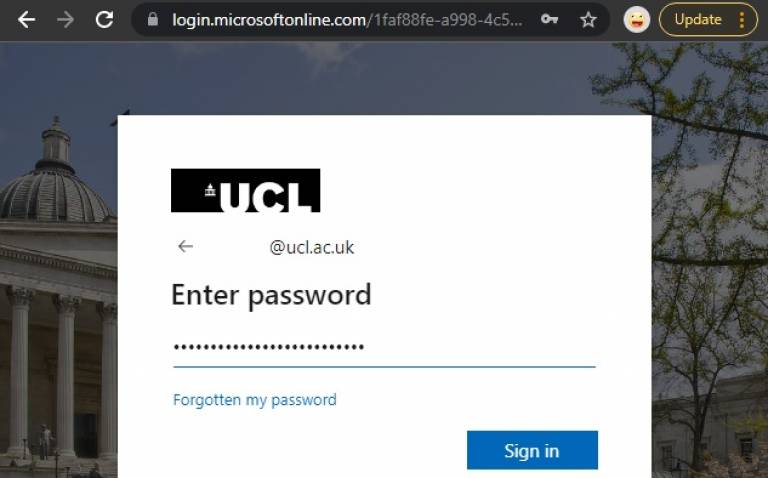
3. Once logged in you will be brought to the Desktop and Applications landing page. Please note that the URL for the page will have changed - this is to be expected.
4. Click on the desktop or app required. A new browser window will open showing the desktop or app.
For better experince we suggest to always use the Citrix Workspace App (CWA).
The following will describe how to switch between the lite and full version. Detail of the differences can be found here.
1. Click on the profile icon (in the top right hand corner, it wil have your initial) and select 'Account Settings.'
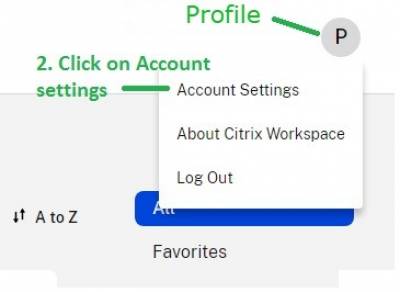
2. Go to 'Advanced' settings, where you will be given the options to launch using the 'Citrix Workspace App' or 'Web Browser.' Click on 'Web Browser.'
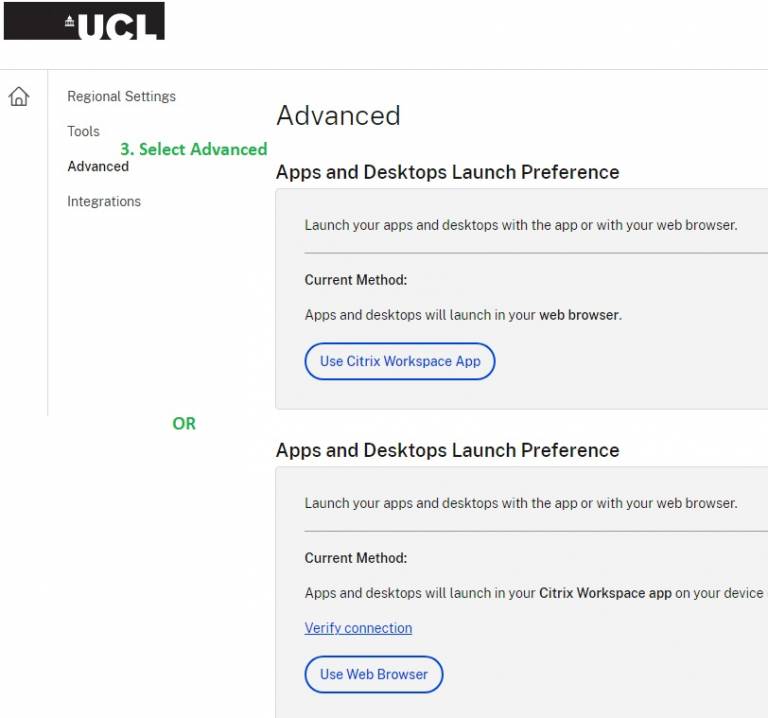
Help & Support
For further assistance please contact IT Services.
 Close
Close

