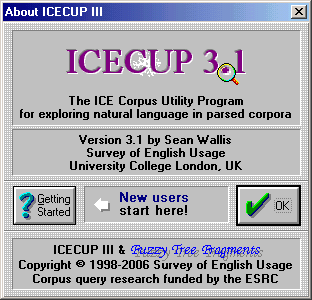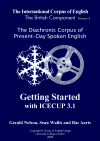ICECUP 3.1.1 is available for 32bit and 64bit versions of Windows.
Note: This upgrade is not compatible with ICE-GB Release
1. To use the latest software you will need ICE-GB R2 (see also
the license and upgrade prices).
See also:
 DCPSE
and ICECUP 3.1
DCPSE
and ICECUP 3.1
|
| 
ICECUP 3.1.1 upgrade
Win32 RC2 (pre-release version for most versions of
Windows)
The software runs on 32 and 64bit versions of Windows XP,
Vista, 7, 8, and 10.
(It is not compatible with ICE-GB Release 1.)
Release candidate status
- The package is currently distributed as a Release Candidate
for beta testing.
- We have now released it for research purposes.
- It has passed internal testing and has been used at UCL
on college servers for two years.
- If you have bug reports, please email
the author, Sean Wallis, describing the problem as best
you can.
Release Candidate 2 contains
- a revised online Help file for ICECUP 3.1.1 converted
to HtmlHelp format.
- an alternative XP version of ICECUP for backwards compatibility.
ICECUP 3.1.1 includes improvements
in FTFs for intelligently searching co-ordinated elements.
The upgrade is for people who already
have ICE-GB R2 or DCPSE. It contains the minimum set of files
that you will need to use the new version of ICECUP with your
existing corpus.
| Date of release |
zip |
exe |
expanded |
| 14 July 2017 |
3.71MB |
3.83MB |
4.4MB |
|
| How to install (short version) |
| Download
the zip file and open it. You should see a number of
files. If your computer does not handle zip files well,
or if you prefer, you can download the self-extracting
'exe' version. Note that these packages do not include
an installer program, so you will have to install the
software manually.
- First identify where your
existing corpus has been installed. Then extract the
files into the same location as your current copy
of ICECUP 3.1. Since they have different file names,
you won't overwrite anything - except the button definition
file (this was updated with the 16bit gamma release
of ICECUP 3.1 in 2007).
- To
re-install the corpus from a CD on a new computer,
you will need to manually copy files from the CD.
See the full
instructions for more information.
Test the installation and clean
up.
- Try running "ICECUP 3.exe"
in that directory. If you are not using Windows XP,
then run "ICECUP 3-notXP.exe" instead.
- To clean up after the installation,
you should delete the version of ICECUP that you don't
need and rename as required.
If you are stuck at any point, or you have difficulty
in getting the help file to open from ICECUP, see the
detailed guide below. |
| How to install (long version) |
|  Installation notes – ICECUP, ICE-GB and DCPSE (PDF)
Installation notes – ICECUP, ICE-GB and DCPSE (PDF)
|
|
|

ICE-GB R2 Sample corpus + ICECUP 3.1.1.
A 'ready-to-run' package containing ten texts from ICE-GB
Release 2, software, indexes and revised help files.
 More information
More information
By downloading the sampler you are agreeing to our
standard terms and conditions (in summary: don't breach
our copyright or those of our contributors).
The sample corpus package is for people
who simply want to try the software.
| Date of release |
zip |
exe |
expanded |
| 14 July 2017 |
4.66MB |
4.77MB |
8MB |
|
| How to install (short version) |
| Download
the zip file and open it. You should see a number of
files. If your computer does not handle zip files well,
or if you prefer, you can download the self-extracting
'exe' version. Note that these packages do not include
an installer program, so you will have to install the
software manually.
- We recommend you simply install
all the files under a base directory such as "C:\ICE".
Test the installation and clean
up.
- Try running "ICECUP 3.exe"
in that directory. If you are not using Windows XP,
then run "ICECUP 3-notXP.exe" instead.
- To clean up after the installation,
you should delete the version of ICECUP that you don't
need and rename as required.
- You can then create desktop
and menu short cuts to ICECUP as you wish.
If you are stuck at any point, or you have difficulty
in getting the help file to open from ICECUP, see the
detailed guide below. |
| How to install (long version) |
|  Installation notes – ICECUP, ICE-GB and DCPSE (PDF)
Installation notes – ICECUP, ICE-GB and DCPSE (PDF)
|
|
|

Sample Sound
Add sound to the ICE-GB sampler by downloading and
installing these files. This package contains the sound for
the 5 spoken texts of the ICE-GB sampler plus alignment files.
Note that these files are very large and downloading may
take some time!
| How to install |
First, download
the ICE-GB sample corpus and
extract the files to a temporary directory.
Then download the Sample Sound
files and extract them to the same temporary directory.
Files will be placed within the "ice-gb-s"
subdirectory. Say yes if asked whether you should overwrite
files.
Then run "install.exe"
to install the software as above. The installer detects
the audio files and installs them. |
|
|

Getting Started: Second Edition (PDF).
July 2006
Second edition of the Getting Started booklet, updated
for ICECUP 3.1, DCPSE and ICE-GB. This is a printable file
which is also included in the integrated on-line help.

NB. To read and print this file you will need a copy of
the Adobe
Reader software which you can download from the
Adobe website.
|
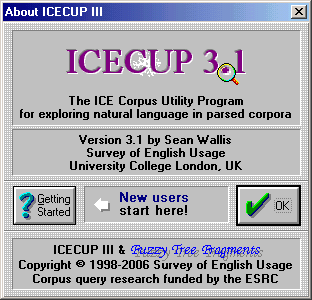
Our beta programme continues for the Next
Generations Tools Project. We invite linguists to contribute
to the development of cutting-edge corpus linguistics tools by participating
in this beta programme. Click here
to register by email.
Sample Corpora also available for download:
- ICE-GB Release 1 and ICECUP 3.0 (superseded).
- DCPSE Release 1 and ICECUP
3.1.
To participate in the beta reviewing programme, please click here.
You will be notified as new versions are posted on the website.
To send bug reports, comments etc, please click here.
This page last modified
14 May, 2020
by Survey Web Administrator.