UCL Drop Box: List files waiting for you to pick up
This guide explains how to list files waiting for you to pick up.
This guide is aimed at...
- Staff
- Students
- Visitors
Instructions
- Go to: Dropbox.
- Click Login and complete login process
- From the Dropbox menu click list files to pick up. This gives you a list of files currently waiting for you to pick up:
Fig 1. Example of a file waiting to be picked up
When you click on the Pickup ID you will be presented with a screen with details about the file:
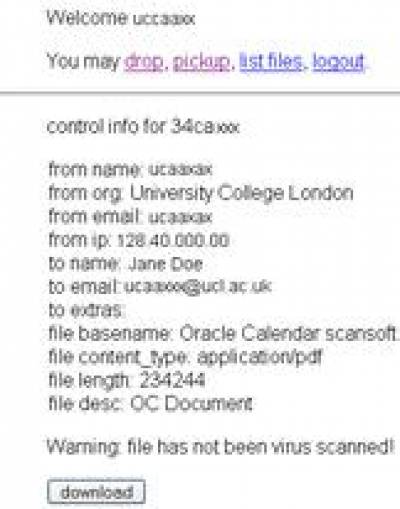
Fig 2. Details about the file
- From name:The name of the person who sent you the file
- From org: The organisation to which the sender belongs
- From email: The sender's email address
- From IP: The IP address from which the file was sent
- To name: The recipient's (your) name
- To extras: Names of other recipients
- To email: The recipient's (your) email address
- File basename: The name of the file
- File content_type: The type of file (jpg, txt, pdf, doc etc)
- File length: The size of the file (in bytes)
- File desc: A description of the file as entered by the sender
Upon clicking on the download button, you will be offered the option of opening the file or saving it to your hard drive.
Related guides & other info
Feedback
We are continually improving our website. Please provide any feedback using the feedback form.
Please note: This form is only to provide feedback. If you require IT support please contact the IT Services Help desk. We can only respond to UCL email addresses.
 Close
Close

