UCL Central Filestore: Adding your Home (N:) drive to an Android tablet or smartphone
Guidance on how to add your UCL Home (N:) drive to an Android tablet or smartphone so that you can access your UCL files and documents.
This guide is aimed at...
- Students
- Staff
Before you start...
- An Android tablet or phone connected to eduroam Wi-Fi service
- You need to have downloaded a Samba-capable file browser from the Google Play store (e.g. ES File Explorer)
Please note: UCL is not responsible for any third-party apps that are listed here.
Instructions
- Go to the following web page which will inform you of your unique home drive folder path:
- UCL Data Store Access Instructions (opens in a new tab).
The following page will display:
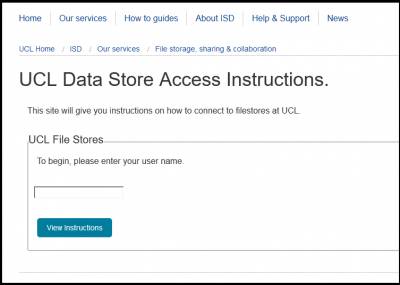
Fig 1. UCL Data Store Access – Enter User Name
- In the User name text box enter your own UCL user ID which is 7 characters long e.g. uczzrt0 and click View Instructions.
- Under the UCL Home (N:) Drive tab you will see some information about the UCL home drive.
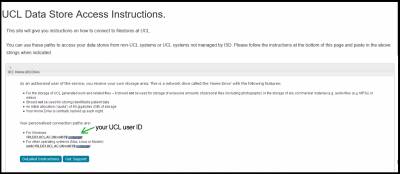
Fig 2. Your UCL Home (N:) Drive folder path
- Under 'Your personalised connection paths are:' highlight the path under For Windows: which will start AD.UCL.AC.UK\ and end with your 7 character userID for example \\ad.ucl.ac.uk\home0\uczzrt0\ and copy it to your clipboard. Alternatively make a note of this as you will need it later in this process.
Please note: The letter “0” after home. You should substitute it with the last letter or number of your username
- In your Samba-capable file browser (e.g. ES File Explorer) connect to your path from step 4.
- Supply credentials:
- Username: your UCL user ID e.g. uczzrt0
- Domain: AD.UCL.AC.UK
- Password: enter your UCL password
Related guides & other info
- View or restore a previous version of a file or folder in Windows 7
- Restore a deleted file or folder in Windows 7
- Check your remaining storage space (quota) in Windows 7
Help & Support
For further help and assistance you will need to contact the IT Services.
Feedback
We are continually improving our website. Please provide any feedback using the feedback form.
Please note: This form is only to provide feedback. If you require IT support please contact the IT Services Help desk. We can only respond to UCL email addresses.
 Close
Close

