Restoring your Firefox bookmarks
This guide is aimed at:
- All users
Instructions
1. Open Mozilla Firefox
2. Click on the Show your bookmarks button and select Show All Bookmarks.
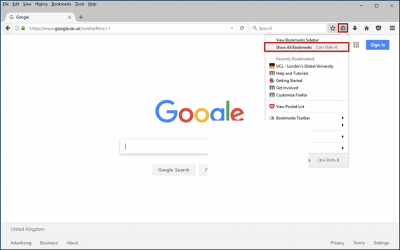
3. Click on the Import and Backup tab and select Import Bookmarks from HTML.
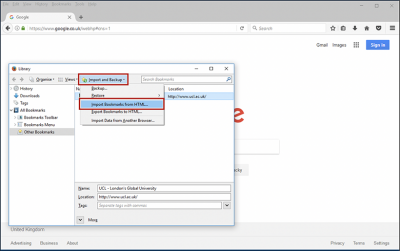
4. Navigate to the folder on your N: drive containing the html file you exported, click on the file name and click Open to import the .html file.
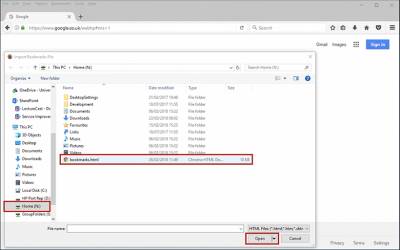
Help & Support
For help backing up your Firefox bookmarks contact the IT Services.
Feedback
We are continually improving our website. Please provide any feedback using the feedback form.
Please note: This form is only to provide feedback. If you require IT support please contact the IT Services Help desk. We can only respond to UCL email addresses.
 Close
Close

