Restoring your Chrome bookmarks
This guide is aimed at
- All users
Instructions
1. Open Google Chrome
2. Click on the Customise and control Google Chrome button and select Bookmarks > Bookmark manager.
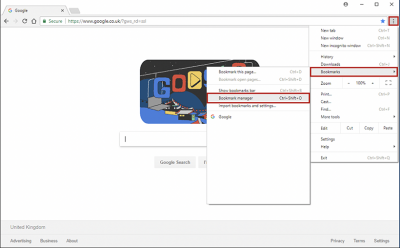
3. Click on the Organise button.
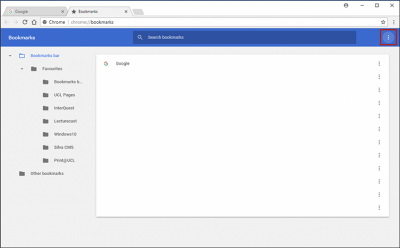
4. Select the Import bookmarks option from the menu.
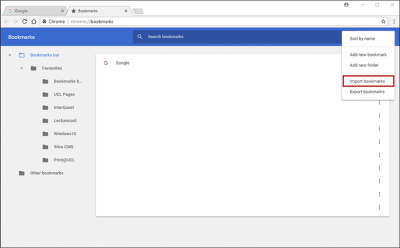
5. Navigate to the folder on your N: drive containing the html file you exported, click on the file name and click Open to import the .html file.
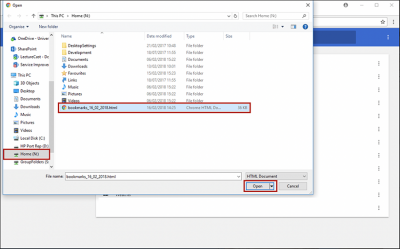
6. Your bookmarks will be imported into Chrome.
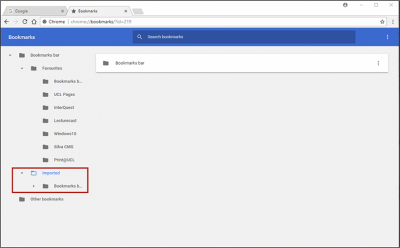
Help & Support
For help backing up your Firefox bookmarks contact the IT Services.
Feedback
We are continually improving our website. Please provide any feedback using the feedback form.
Please note: This form is only to provide feedback. If you require IT support please contact the IT Services Help desk. We can only respond to UCL email addresses.
 Close
Close

