Pre-Login VPN Connection Guide
This guide explains how to connect to the UCL VPN before logging in to a Desktop@UCL device. Also know as Pre-logon VPN connection.
These steps should be followed if attempting to logon to a Desktop@UCL device for the first time when you are in a remote location.
1. Connect the device to you home Wi-Fi by clicking on the Globe icon on the bottom right-hand corner of the screen.
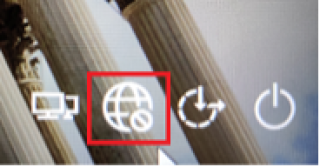
2. Click on the Network sign-in icon to open the Cisco AnyConnect VPN client
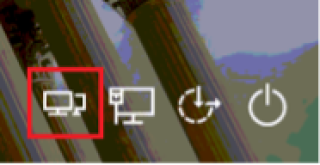
3. Ensure the VPN address reads vpn.ucl.ac.uk/Prelogin and Click Connect
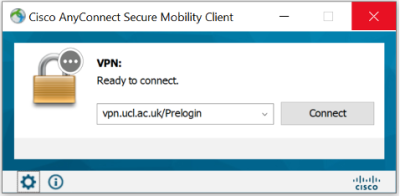
4. Enter your UCL User ID and Password ensuring your user ID is in the format UserID@ucl.ac.uk then click OK
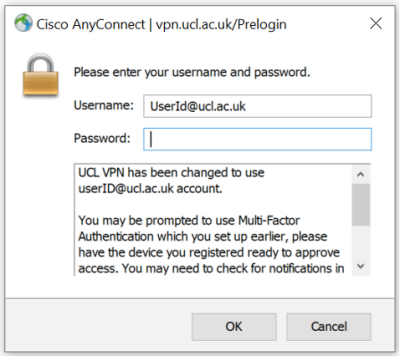
4. You should now be able to login to the laptop with your UCL User ID and Password
Feedback
We are continually improving our website. Please provide any feedback using the feedback form.
Please note: This form is only to provide feedback. If you require IT support please contact the IT Services Help desk. We can only respond to UCL email addresses.
 Close
Close

