Pinning Items to the Start menu on Desktop@UCL desktop and Windows 7
This guide will explain how to add an application to your Windows Start menu so that you can quickly launch an application in the future. This is a particularly useful feature for applications you use regularly.
This guide is aimed at...
- Staff
- Students
- Visitors
- IT Administrators
- SLMS staff
- Researchers
Before you start...
- A computer running Desktop @ UCL or Windows 7
- If you are using Desktop @ UCL, you need to have logged into Desktop @ UCL PC or Desktop @ UCL Anywhere services
Instructions
- Click on the Windows Start button
Fig 1 – Windows Start button
2. Navigate to All Programs
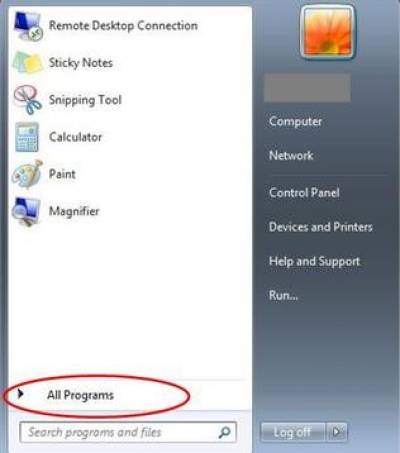
Fig 2 – Windows Start menu
3. Find the application you are looking for. In the example provided, we use Excel 2013 and right click on the program. It will then display a list of options.
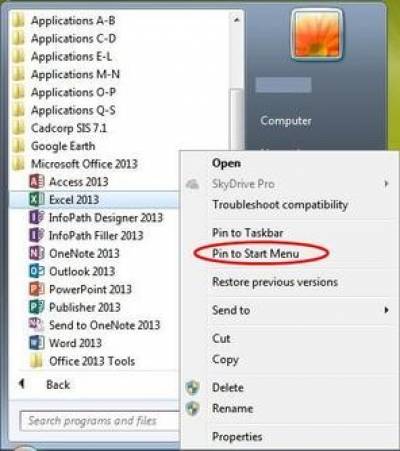
Fig 3 – Right click options for an application
4. Select Pin to Start Menu. The application will then appear in the start menu when you click on the Windows start button.
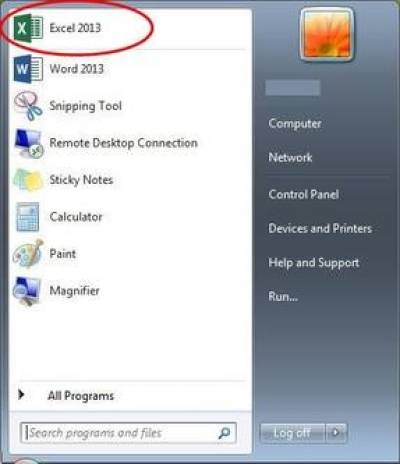
Help & Support
For further help and assistance you will need to contact the IT Services.
Feedback
We are continually improving our website. Please provide any feedback using the feedback form.
Please note: This form is only to provide feedback. If you require IT support please contact the IT Services Help desk. We can only respond to UCL email addresses.
 Close
Close

