Install and Log in to Skype for Business for Windows
Skype for Business is available as part of the Office Professional Plus package for standalone Windows PCs (non-ISD managed). This guide describes how to install and log in to the application.
This guide is aimed at...
- Staff
Before you start...
You will need:
- Installed Windows 7, 8, 8.1 or 10 operating system.
Instructions
1. Download and install Office Professional Plus by visiting the Office365 Professional Plus website.
2. Open Skype for Business:
- Windows 7
Select Start. Select All programs. Select Microsoft Office 2013 and then Skype for Business 2015
- Windows 8 or 8.1
Select Start or press the Start key. Select the down-arrow to navigate to Apps. Select Microsoft Office 2013 and then Skype for Business 2015
- Windows 10
Select Start or press the Start key. Scroll down the program list and select Skype for Business
3. Log in by entering the following:
Sign-in address: userID @ ucl.ac.uk
Password: Your UCL Password
Tick or un-tick save my password as preferred and select Sign In.
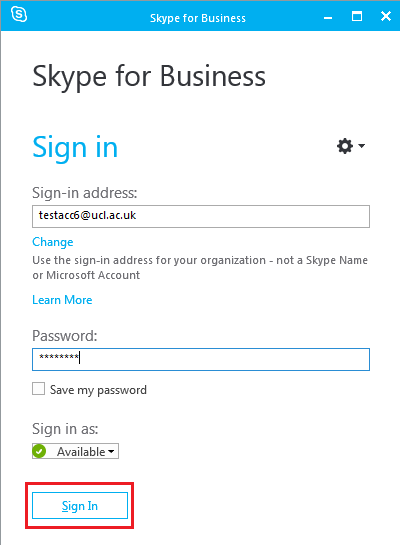
Fig 1. Sign In Menu
4. To Sign Out, select the Settings cog icon > File > Sign Out
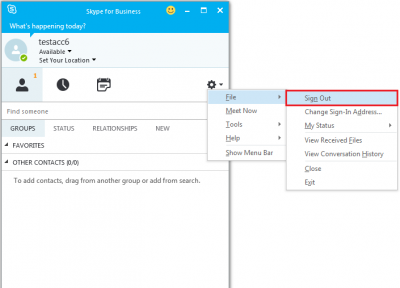
Fig 2. Sign Out option
Help & Support
For further help and assistance you will need to contact the IT Services.
Feedback
We are continually improving our website. Please provide any feedback using the feedback form.
Please note: This form is only to provide feedback. If you require IT support please contact the IT Services Help desk. We can only respond to UCL email addresses.
 Close
Close

