How to publish to the Research Data Repository via the Portal
This guide outlines shows how to publish to the Research Data Repository via the Portal
This guide is aimed at...
- Researchers
Before you start...
This guide assumes you have prior experience of using the Research Data Repository(RDR). You can find out more about the RDR here
Instructions
- Log on to the Web administration portal https://storageadmin.rd.ucl.ac.uk (You need to be connected through the VPN if you are offsite)
- Naviagte to the project you wish to publish from.
- Click on "Publish data to the Research Data Repository"

- If the form is asking you to "Select files" then please move to step 5 otherwise it means the project does not have an associated project on RDR and need you to create a new RDR project. If you are the PI, you can click "Create a new RDR project". If you are not the PI of the project, please ask your PI to repeat these steps to create it.
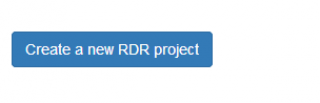
- If the project has an associated project on RDR, you will then be able to connect to the storage service by entering your UCL password and clicking connect.
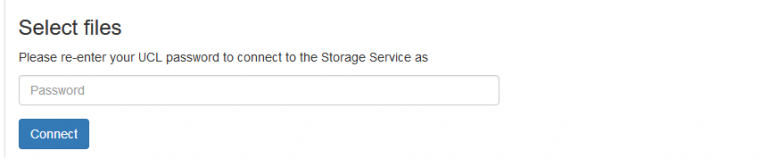
- You can now select the files you want to upload using the file browser within the form by clicking on the file name(s). Once you have selected the files you wish to publish, click the "Add highlighted files to upload list" button. The will add the files to the "Files to upload to item" section. Check the files listed and once you are happy, click the "Confirm and return to Item" button.
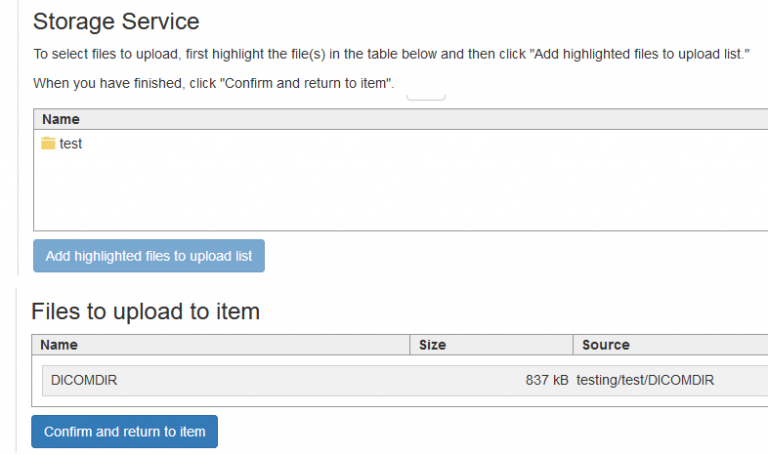
- Now that you have added your file(s), you can fill in the details in the "RDR item details" section. Give the item a title, description and select the authors. Authors or contributors not listed can be added via the RDR website in due course. You will also have another opportunity to amend the title and description on the RDR website before it is published. Once you have filled in the details, you can click "“Upload files and create item"”.
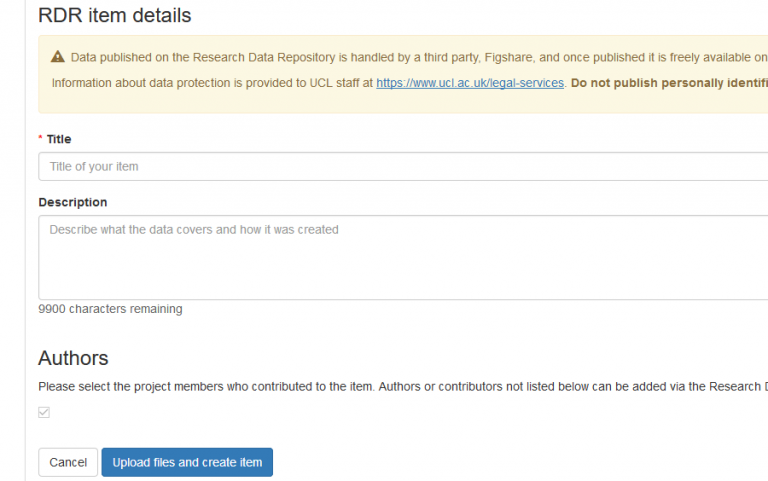
- You should then be presented with a confirmation screen confirming your item has been created and the files you selected will be uploaded automatically. Depending on the amount of data or size of data, this can take a while. Once the files have uploaded to the repository, you will receive a confirmation email.
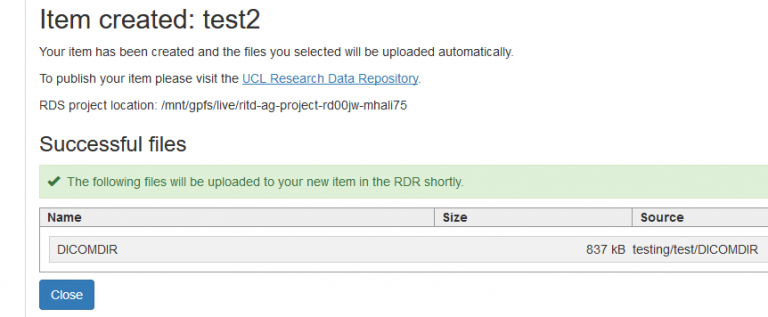
- You can now head over to the Research Data Repository where you can add and remove files and metadata including other authors and contributors that were not available to select earlier. Most importantly, you can now publish your item (pending review).
If you have any trouble with the above including not receiving your confirmation email outlined in step 9, please email our service desk researchdatarepository@ucl.ac.uk
Related guides & other info
Help & Support
For further help and assistance you can also contact researchdata-support@ucl.ac.uk
Feedback
We are continually improving our website. Please provide any feedback using the feedback form.
Please note: This form is only to provide feedback. If you require IT support please contact the IT Services Help desk. We can only respond to UCL email addresses.
 Close
Close

