How to log in to LinkedIn Learning on a mobile device
This guide will show you how to log in to LinkedIn Learning using the mobile app.
This guide is aimed at...
- Staff
- Students
Before you start...
- You will need a UCL user ID and password
- You will need a compatible Android or iOS device (see Minimum system requirement for LinkedIn Learning for more details).
- You will need to download and install the LinkedIn Learning app from your relevant app store (App store or Google Play).
Please note: the process below was performed on an iPhone 7, but it should be similar for Android or other Apple devices.
Instructions
1. From the app screen on your device click on the LinkedIn Learning icon.

2. Click on Sign in with your organizational portal.
3. Where it says 'Enter your organization's name or domain', type ucl.ac.uk
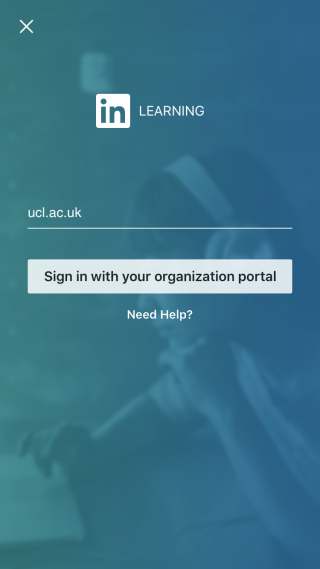
4. Click on Continue. You will then be taken to the UCL Single Sign-on page.
5. Enter your usual UCL user ID and password and then click on Login.
Your UCL user ID will consist of 7 characters e.g. ucaaabc
You do not need to include '@ucl.ac.uk' after your user ID.
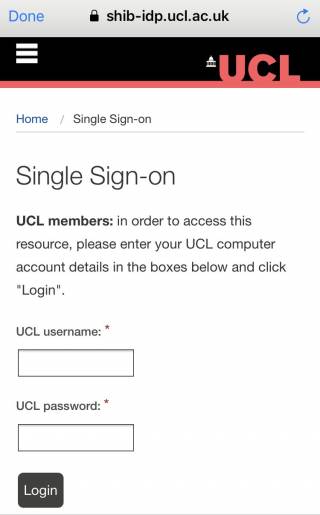
6. You will be asked to Enable notifications or skip this step. Choose either option according to your preference.
Feedback
We are continually improving our website. Please provide any feedback using the feedback form.
Please note: This form is only to provide feedback. If you require IT support please contact the IT Services Help desk. We can only respond to UCL email addresses.
 Close
Close

