How to install 7-Zip on Windows
This guide explains how 7-Zip (document encryption software). If you have more than one file to encrypt it’s particularly useful.
This guide is aimed at:
- All UCL staff and students
Before you start
- If you are looking for guidance on how to encrypt an archive or how to extract files from an archive, see our how-to guide on Document Encryption. To install 7-Zip follow the instructions below.
Instructions
1. Go to the UCL Software Database.
2. Search for 7-Zip and select it from the table.
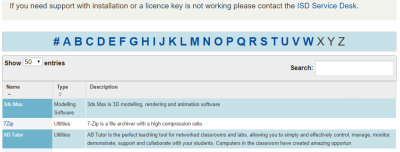
3. When you click on 7-Zip you will be prompted to log in with your UCL user ID and password using Single Sign On:
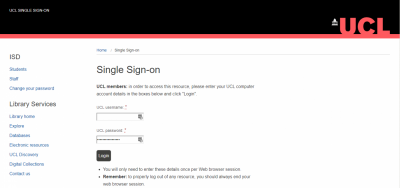
3. Click on the Licences tab and then the link next to Download URL.
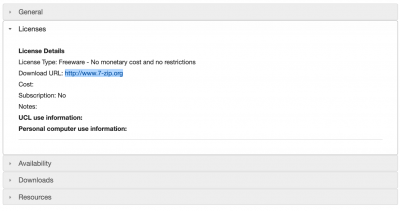
4. Select the 64-bit x64 option:
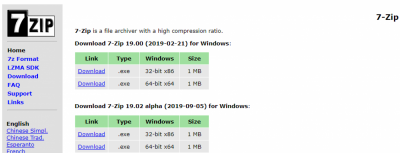
5. Follow the onscreen instructions to install 7-Zip on your device, once completed it should be ready for use.
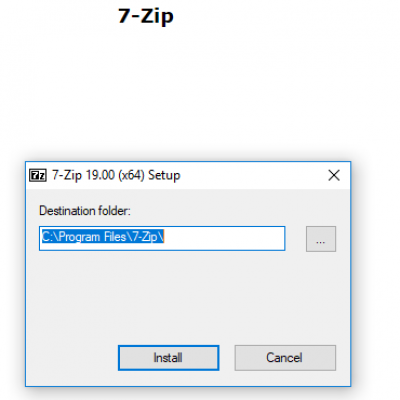
Related guides & other info
Feedback
We are continually improving our website. Please provide any feedback using the feedback form.
Please note: This form is only to provide feedback. If you require IT support please contact the IT Services Help desk. We can only respond to UCL email addresses.
 Close
Close

