How to extend a visit in the Services System
Need to extend the length of stay for a visitor? This guide explains how.
This guide is aimed at:
- Staff
Before you start...
There are two methods of extending visits:
- Extending an open visit by adding a new end date.
- Extending a visit that has expired or reached it's maximum length by creating a new visit record.
Instructions
- Log into the Services System (UCL Single Sign-on).
Extending Open Visits:
If the visitor has not yet reached their end date, you can extend their visit up to the maximum for that visitor type. For example, if you initially set up a 'Visiting Lecturer/Researcher' for a 3 month visit, you can extend that same visit up to the maximum of a year (from the original start date).
Here's how to extend the visit:
1. From the home menu, choose Update a visitor or their visits menu option.
2. From the Update a visitor screen enter the details of the person you want to extend the visit for and press search.
3. OPEN the record that you want to extend.
4. If it is a current visit, you can extend the end date buy pressing the edit button. This will produce a pop-up form allowing you to change the end date depending on the type of visit. Change the end date and then press Save.
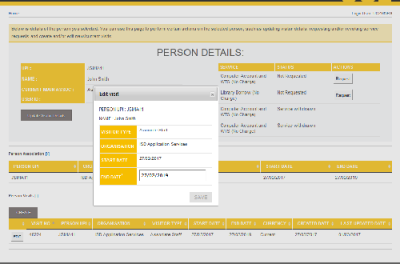
Note: If you try to extend the visit beyond its maximum length, you will receive an error. Either shorten the visit or create a new visit record (see below: Extending an expired visit).
Extending an expired visit:
If the visit record has already expired, you can't just update the end date for the record but must create a new visit record. This is not a cumbersome as it sounds. To create a new visit record, follow these steps:
1. From the home menu, choose Update a visitor or their visits menu option.
2. From the Update a visitor screen enter the details of the person you want to extend the visit for and press search.
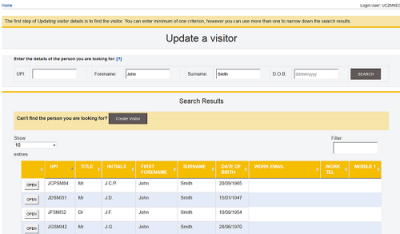
3. OPEN the record that you want to extend.
4. For a past visitor record you will need to create a new visit by pressing Create button. This will open a pop-up form requesting you to fill in the
- Visitor Type
- Organisation
- Start Date (current system date)
- End Date (depending on the type of visit)
5. Press SAVE to complete creating the new visit.
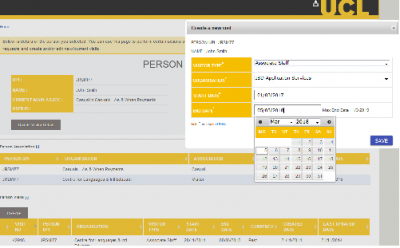
Feedback
We are continually improving our website. Please provide any feedback using the feedback form.
Please note: This form is only to provide feedback. If you require IT support please contact the IT Services Help desk. We can only respond to UCL email addresses.
 Close
Close

