How to create your own reports in SNOW
This guide explains how to Create your add Reports in SNOW
This guide is aimed at...
- IT Administrators
Before you start...
You would need a SNOW userid, to access this product
Instructions
1. When you log into SNOW you will arrive on the Home page showing either a default or custom dashboard
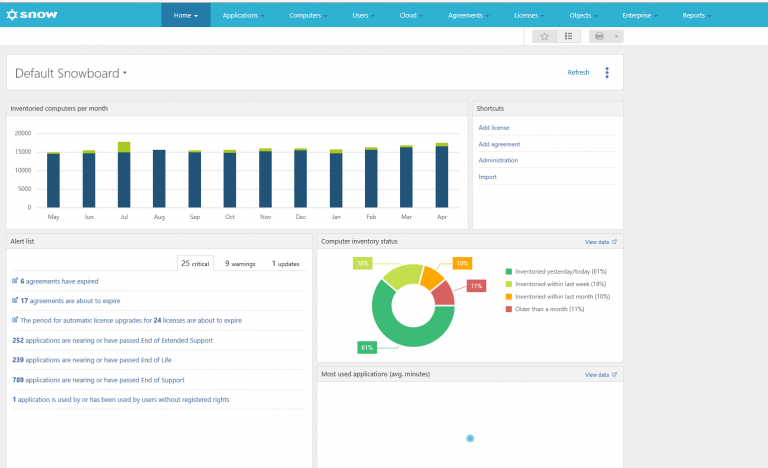
Fig 1. SNOW Homepage
2. The Reports section can be found via the Reports drop down tab > Reports
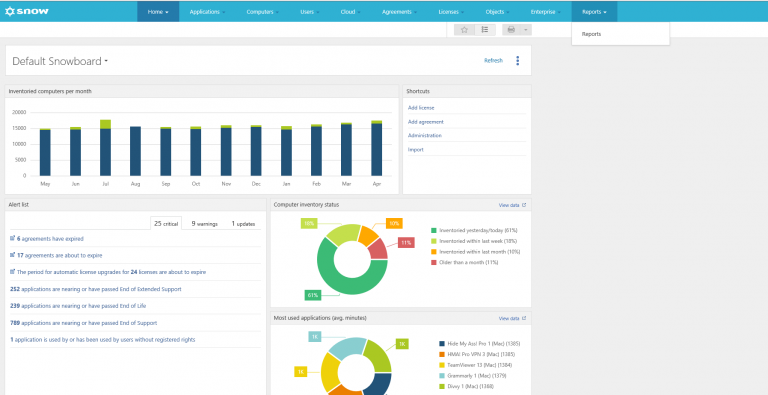
Fig 2. SNOW reports tab
3. Choose the report that you what to customise. In the is example we choose All applications
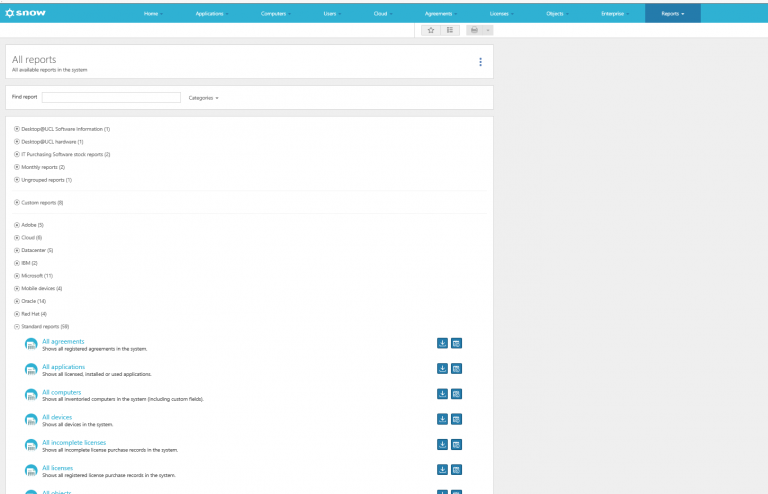
Fig 3. SNOW select report
4. Edit the Report, at the filter you need and click show report. In this example we choose adobe Applications.
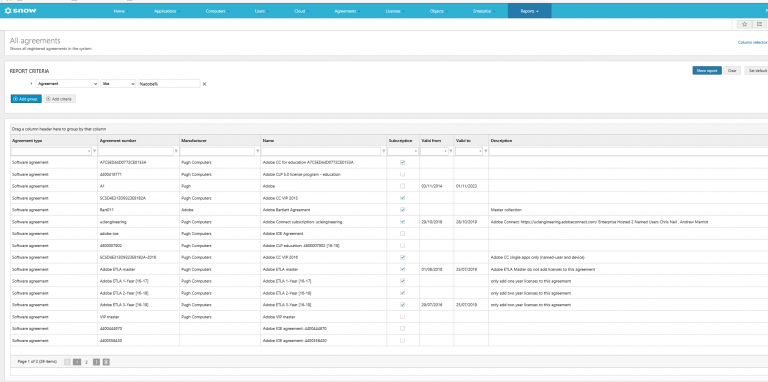
Fig 4. SNOW report
5. To save the report to re run at any time. On the left click Save report. Add a Report Name, Group name (this is your category name) and a description.
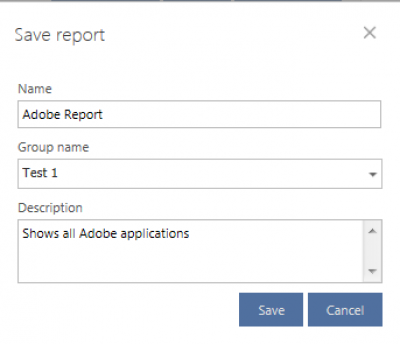
Fig 5. SNOW Save report
6. You should now have in the Reports section a new category and the report saved.

Fig 6. Reports
Related guides & other info
- {Sharing Reports}
- Software Asset Management
Help & Support
For further help and assistance you will need to contact the IT Services.
Feedback
We are continually improving our website. Please provide any feedback using the feedback form.
Please note: This form is only to provide feedback. If you require IT support please contact the IT Services Help desk. We can only respond to UCL email addresses.
 Close
Close

