How to Activate OriginPro for offsite use
This guide explains how to activate OriginPro downloaded from UCL Software Database.
This guide is aimed at...
- Students
- Staff
- IT Administrators
Before you start...
- Install Origin Pro with this Guide
- Go here to Activate on site - Activating OriginPro OnSite
Instructions
Activating Origin Pro 2017
1. Once Origin Pro is installed you will have 7 days to activate by requesting an activation key and completing the Origin Pro Activation Key Request Form
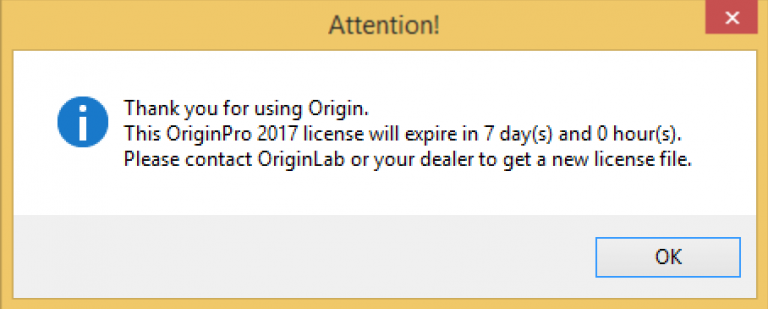
Fig 1 - Attention
2. Once you click on the above request form link, You will need to log into your OriginLab account. if you do not have one, you will need to create one using your ucl email account
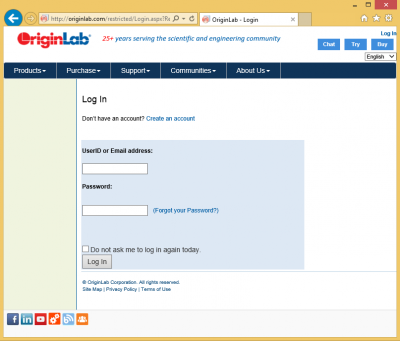
Fig 2 - Origin Lab Login
3. Once logged in, click the Request button and an email containing a Product Key will be sent to you from info@OriginLab.com
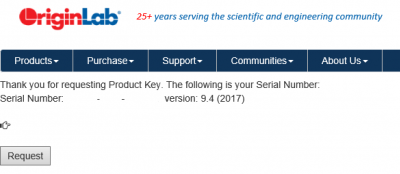
Fig 3 - Click Request button
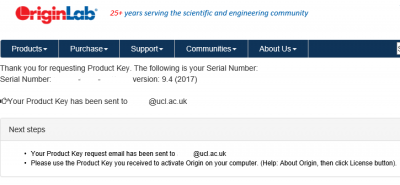
Fig 4 - Thank you for requesting Product Key
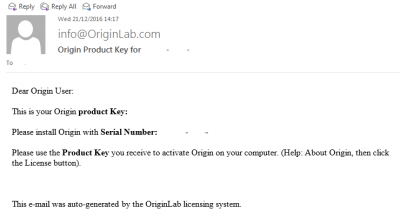
Fig 5 - Email from info@OriginLab.com
Once r4ecieved, enter the received Product Key and click Activate
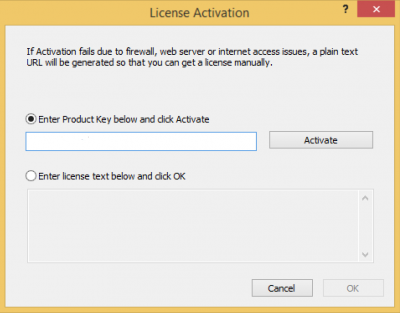
Fig 6 - Enter received Product Key
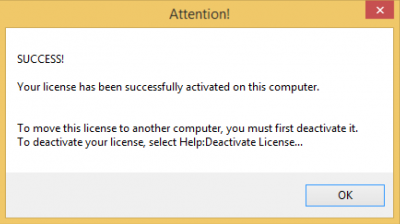
Fig 7 - Success
Activating Origin Pro 2016
- When you load up Origin Pro and you haven't activated the software the below needs to be followed.
- Choose "Get a license file online now. This computer has internet access." Click OK.
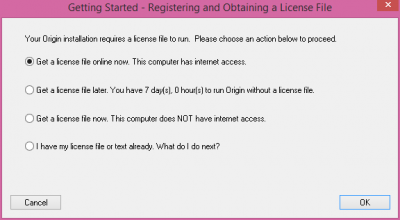
3. The Origin Computer ID will be displayed along with the installed Origin serial number. Click OK.
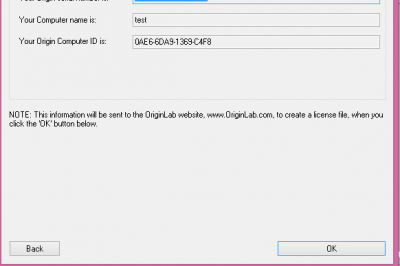
4. A web browser will open create an origin pro account with your ucl.ac.uk email address.
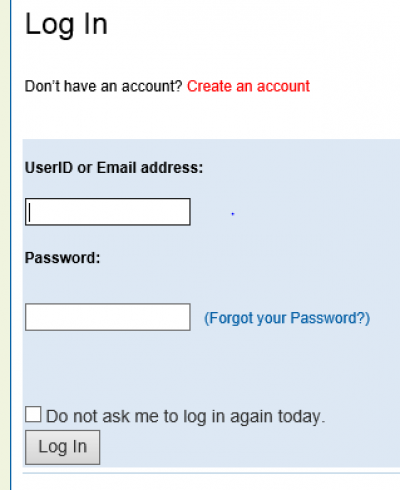
5. You will be asked to enter an access code which is found in the serial key field.

6. On completing of the Login/Join process, a license file will be generated and displayed on the web page. It will also be emailed to you. Copy (Ctrl+C) all the text displayed in the Your FLEXlm License File text box.
NOTE: The license file is computer specific and can only be used for this computer.
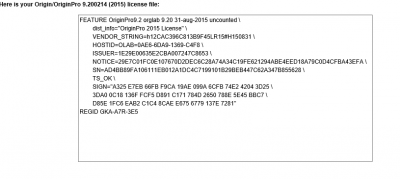
7. Go back to Origin software. The Enter License dialogue box will be displayed. Paste (Ctrl+V) text into the Enter License dialogue box.
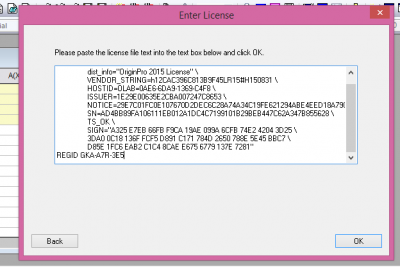
8. An attention message will be displayed stating: License file successfully updated. Click OK.
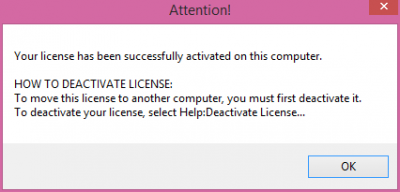
Related guides & other info
- Install Origin Pro with this Guide
- Activating OriginPro OnSite
- Introduction to OriginPro
- Downloading Software
Help & Support
For further help and assistance you will need to contact the IT Services.
Feedback
We are continually improving our website. Please provide any feedback using the feedback form.
Please note: This form is only to provide feedback. If you require IT support please contact the IT Services Help desk. We can only respond to UCL email addresses.
 Close
Close

