Desktop@UCL for staff: How to log in to a Desktop@UCL managed machine
How to log in using a Desktop @ UCL managed desktop or laptop computer.
This guide is aimed at
- Staff
Before you start...
You will require a Desktop @ UCL managed PC or laptop that is been set up for you by ISD.
Instructions
1. Once your machine boots into Windows you will be presented with the initial desktop screen:

Fig 1 - Initial log in screen
2. Click or press any key to show login box
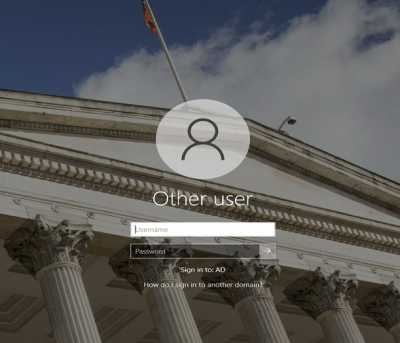
Fig 2 - Log in screen
Using a desktop computer or laptop connected via a wired connection at UCL
1. In the username box enter your UCL user id e.g. uczzabc
2. Enter your UCL password in the password box
3. Click the log in arrow button
Using a laptop via an eduroam Wi-Fi connection
At the bottom right of the screen, Click on the Wifi Icon.
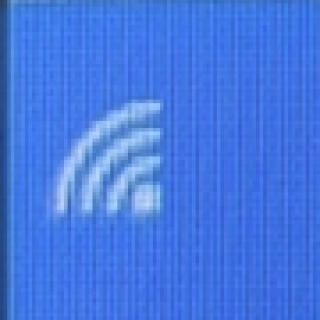
- Select Eduroam from the list of Wifi networks
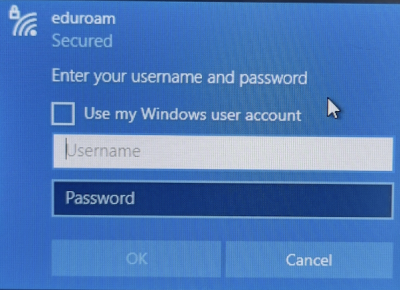
- Enter your credential in the following format: USERID@ucl.ac.uk, UCL password.
- Click OK.
- Once the wifi icon shows you are connected to Eduroam you are then able to log in to Desktop@UCL as show above.
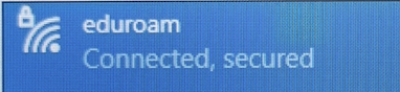
Related guides & other info
Help & Support
For further help and assistance you will need to contact the IT Services.
Feedback
We are continually improving our website. Please provide any feedback using the feedback form.
Please note: This form is only to provide feedback. If you require IT support please contact the IT Services Help desk. We can only respond to UCL email addresses.
 Close
Close

