Desktop@UCL First Time Login Guide
Following the steps in this guide when you are logging on to your new Desktop@UCL device for the first time.
This guide is aimed at...
- Staff
Before you start...
- UCL UserID and Password
- You will need a Desktop @ UCL computer
It is advised that when logging on to your laptop for the first time you do so whilst onsite and connected to the UCL network.
1. At the bottom right-hand corner of the screen, click the globe icon and connect the laptop to the UCL Eduroam Wi-Fi. Login using your user ID in an email format eg: (userID@ucl.ac.uk) and password
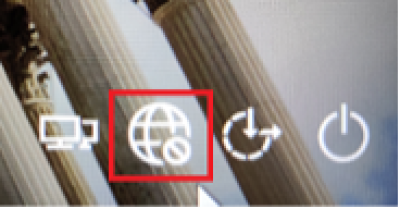
2. Once logged into Eduroam, log into windows using your UCL ID and password.
3. It is important that you log into the UCL VPN before launching any Office 365 apps to allow for Office activation. On your desktop, in your system tray, click on the VPN icon to open the Cisco AnyConnect VPN client and click on connect.
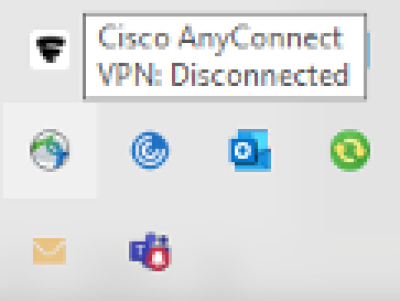
4. If you receive and error, then amend the VPN server address to vpn.ucl.ac.uk/Prelogin as shown below and when prompted, enter in your UCL User ID and Password.
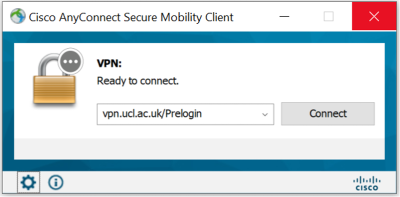
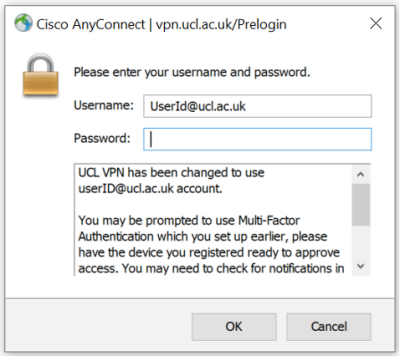
5. Once you have logged into the VPN, it should say connected when hovering the mouse over the icon.
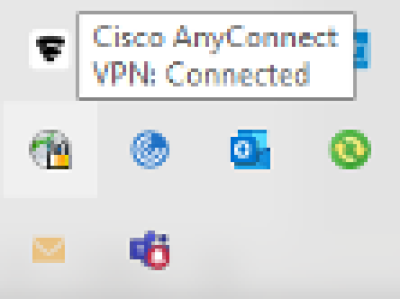
6. Check to see if you can access your N: and S: Drives. In the main taskbar on your laptop there will be a folder icon. Click on the folder icon as in the image below.
7. Check to see that your documents and folders are present.
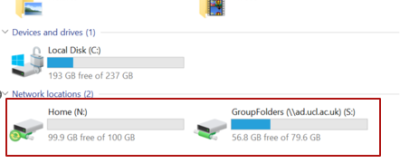
8. Finally, launch Outlook and Teams to check if they are loading your profile as expected.
Feedback
We are continually improving our website. Please provide any feedback using the feedback form.
Please note: This form is only to provide feedback. If you require IT support please contact the IT Services Help desk. We can only respond to UCL email addresses.
 Close
Close

