Connecting to UCLGuest Wi-Fi via The Cloud
This guide explains how to connect to UCLGuest via The Cloud.
This guide is aimed at...
- All visitors
Before you start...
- You must be aware of and abide by the UCL Computing Regulations
- You must be aware of and abide by the JANET Acceptable Use Policy
Instructions
- Select UCLGuest from your list of available Wi-Fi networks
- Once connected, open a web browser and refresh your page
- At the Welcome page (Fig.1) click Go
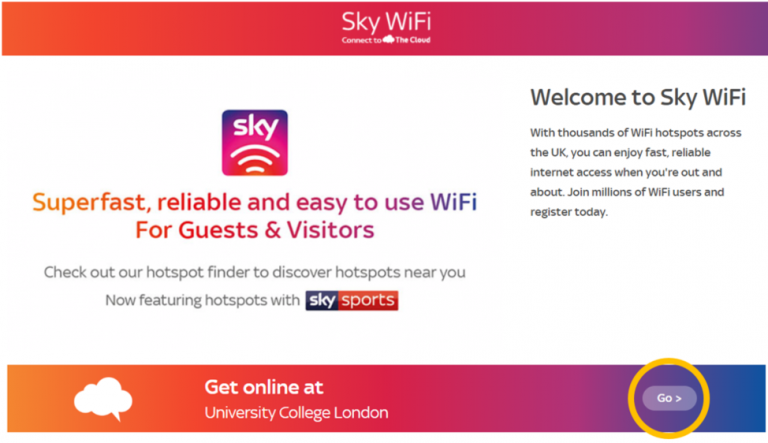
- If you already have a The Cloud account, enter your email address and password and click Continue. If you do not have a The Cloud account, click Create Account to register (Fig.2)
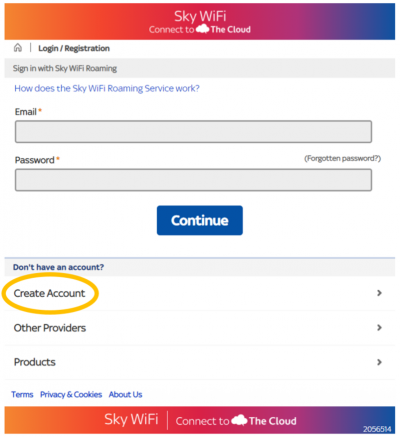
- After you have created a new account you will be connected to UCLGuest. You will also receive an email confirmation with your details.
Having trouble connecting?
For further instructions please see Wi-Fi troubleshooting & known issues.
Help & Support
For further help and assistance please contact IT Services or call 020 7679 5000 (internal 25000).
If your query relates to your Sky Cloud account please contact Sky’s Customer Support team.
Frequently asked questions
- Is registration required?
Yes, you will need to create a Sky Cloud account to use UCL’s Guest Wi-Fi service.
You only need to register once to use Sky’s Cloud Wi-Fi service, so if you already have an account there is no need to re-register.
- Do I need to ask a Computer Rep/Sponsor to set up a visitor account?
Visitors are able to create their own accounts for UCLGuest Wi-Fi, you no longer need to ask Computer Reps or Event Sponsors for conference event codes or user accounts.
- Does it cost to use this service?
You do not need to pay to use UCLGuest.
- Do I need to install software to access UCLGuest?
You do not need to install any software to use UCLGuest.
- How can I cancel my Cloud account?
To cancel and deactivate your Cloud account, email your details to Sky’s Customer Support team.
- I am seeing a ‘Lost in the Cloud’ message.
This log in problem usually occurs with smart phones and is typically resolved by adjusting cookie settings on your device, please follow the following instructions.
iPhone
- Clear your History, Cookies and Cache all in the Safari tab in Settings
- Settings > Safari > 'Clear History' and 'Clear Cookies and Data'
Android
- Open a browser
- Menu > More > Settings then clear cache, and clear all cookie data
BlackBerry
- Open the browser options screen
- Scroll down to General Properties and click to open
- Click to open the Cache menu
- Scroll down to Clear Content Caches and click to clear the cache
- Return to the General Properties screen
- Can I access my VPN?
UCLGuest service does allow VPN pass through. You should first connect to the service, open a web browser to authenticate the connection and then you may access you VPN as usual.
- Can I access Desktop @ UCL through UCLGuest?
Yes, you are able to access Desktop @ UCL through UCLGuest.
- Why does it log me off after 15 minutes?
Auto log off occurs when the account is inactive for 15 minutes, to avoid this continue to pass data to and from your Wi-Fi device.
- What are the terms and conditions of the UCLGuest service?
All users of the network must be aware of and abide by the UCL Computing Regulations, the JANET Acceptable Use Policy and the main UCL Information Security Policy when connecting to any UCL Network. Traffic, per se, is not actively monitored. However, logging is in place to uniquely identify individual users if a breach of regulations is reported or malicious activity detected.
As the UCLGuest network is supplied by Sky, you will also be required to accept the Sky Wi-Fi Roaming Service Terms and Conditions
Feedback
We are continually improving our website. Please provide any feedback using the feedback form.
Please note: This form is only to provide feedback. If you require IT support please contact the IT Services Help desk. We can only respond to UCL email addresses.
 Close
Close

