Connecting to BT Public Wi-Fi without a BT account with macOS
This guide explains how to connect to a public BT Wi-Fi network without a BT account (available to UCL staff and students) using a macOS machine.
This guide is aimed at...
- Staff
- Students
Before you start...
- You must be aware of and abide by the UCL Computing Regulations
- You need your UCL user ID & password
- You will need to have downloaded and installed the Cisco AnyConnect Secure Mobility Client (including a supported anti-virus and firewall) – see Connecting to the UCL VPN with macOS
Instructions
- Click the Wi-Fi icon to view a list of available networks and choose BTWi-fi (see Fig.1). If BTW-fi is not listed, check in Other Networks
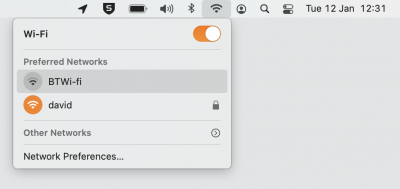
Fig.1 – BTWi-fi in available networks lists - A web page will automatically open (see Fig.2) asking you to sign in if you already have a BT Wi-Fi account or to buy access. This web page can be closed. Note: cookie settings can be amended by clicking About.
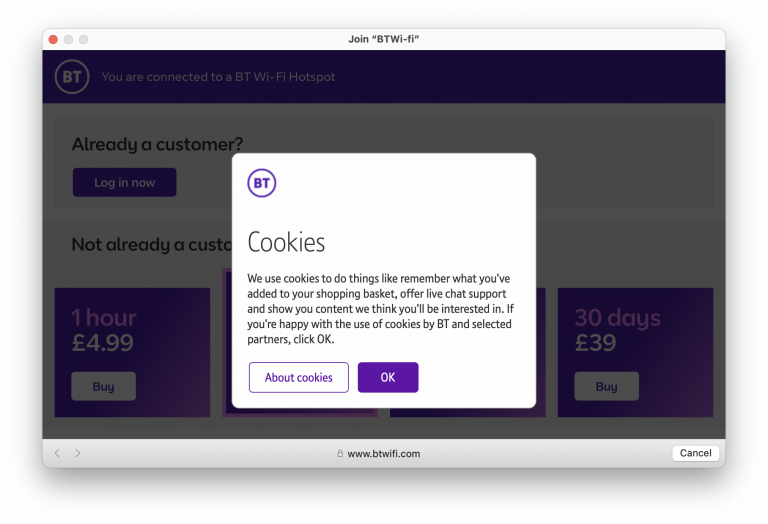
Fig.2 – BT Wi-Fi log in or purchase web page Open the Cisco AnyConnect Secure Mobility Client.
- In the network connection box, enter vpn.ucl.ac.uk and click Connect (see Fig.3)
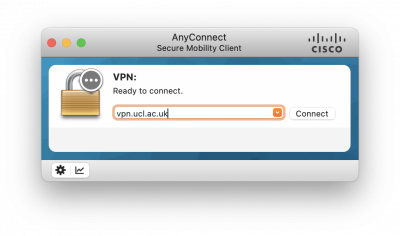
Fig.3 – VPN ready to connect - Select the bt-vpn.ucl.ac.uk option from the Group dropdown menu (see Fig.4)
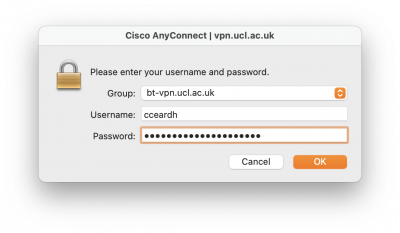
Fig.4 – Group, Username and Password window Enter your UCL username and password and click OK. Once the VPN has connected you will then have access to UCL resources and the internet through BT Wi-Fi.
Please note: Ensure the Group option is changed back to RemoteAccess when you are not using the BT Wi-Fi wireless network. This will improve the performance of Microsoft services (i.e. Microsoft Office365 and Teams).
Having trouble connecting?
For further instructions please see Wi-Fi troubleshooting & known issues.
Help & Support
For further help and assistance you will need to contact the IT Services.
Feedback
We are continually improving our website. Please provide any feedback using the feedback form.
Please note: This form is only to provide feedback. If you require IT support please contact the IT Services Help desk. We can only respond to UCL email addresses.
 Close
Close

