Control what is included on your UCL public profile.
UCL Profiles is UCL's public profiles service, and is the public layer of RPS. It is possible to control what data is displayed on your public profile using the privacy settings in RPS. There are a number of different privacy configurations available: the main scenarios are covered below. Your public profile will be updated within a few minutes of making changes in RPS.
How to hide your entire profile from public display
This option will make your profile available only to UCL colleagues who have access to RPS. Log in to RPS, and choose 'Edit my profile' on the right of the homepage. View the status of your public profile at the top of the page. Select 'Internal'.

How to hide individual data fields on your profile from public display
This option allows you to keep your profile available to the public, but hide certain biographical details (for example phone numbers, appointments, webpage links etc.). Log in to RPS, and choose 'Edit my profile' on the right of the homepage. Scroll to the field that you want to hide, click Edit, then change Privacy from 'Match profile level' to 'Private', then Save.
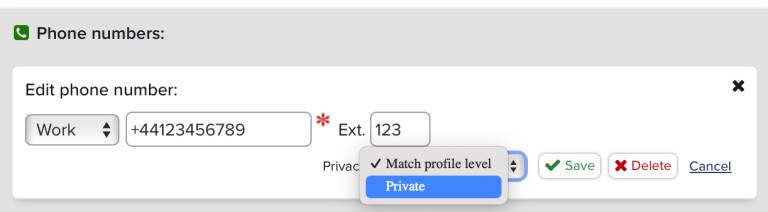
How to remove particular publications, professional activities, or teaching activities from your public profile
This option allows you to remove items from relevant lists in your public profile. Log in to RPS, and click on the relevant tile on your homepage:
- Click on Publications to remove a publication from Publications > Outputs on your public profiles
- Click on Professional activities to remove an entry from Experience & expertise > Activities & roles on your public profile
- Click on Teaching activities to remove an entry from Teaching > Teaching activities on your public profile
Use the filters on the right of the page to identify the publication or activity that you want to remove. Click on the globe icon:
Set Relationship privacy to 'internal'.
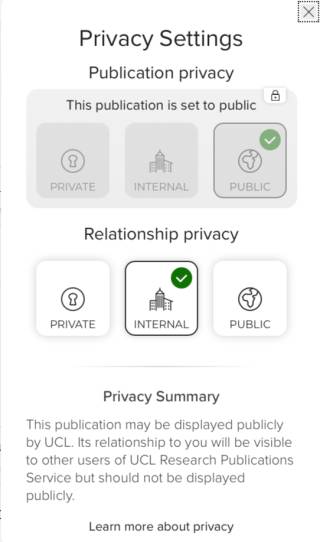
This will hide your relationship with the item in question, while still allowing others (e.g. co-authors of a publication) to be associated with it. Changing privacy for a publication will affect whether it is sent to ORCID, if you have elected in RPS to populate ORCID with your RPS publications. The relationship privacy must be set to public in order for the publication to be sent to ORCID. To manage what publications are suggested as belonging to you in RPS, review your RPS search settings.
 Close
Close

