Today's Zoom tip – 4 February 2021
4 February 2021
This week we are focusing on the reaction and feedback options available during Zoom meetings.

Reactions and non-verbal feedback
Zoom has two types of symbols participants can display next to their name or video panel during a meeting: Meeting Reactions and Non-verbal Feedback. Reactions allow attendees to indicate how they feel about what is being said and feedback allows them to respond with Yes/No or to ask speakers to slow down/speed up.
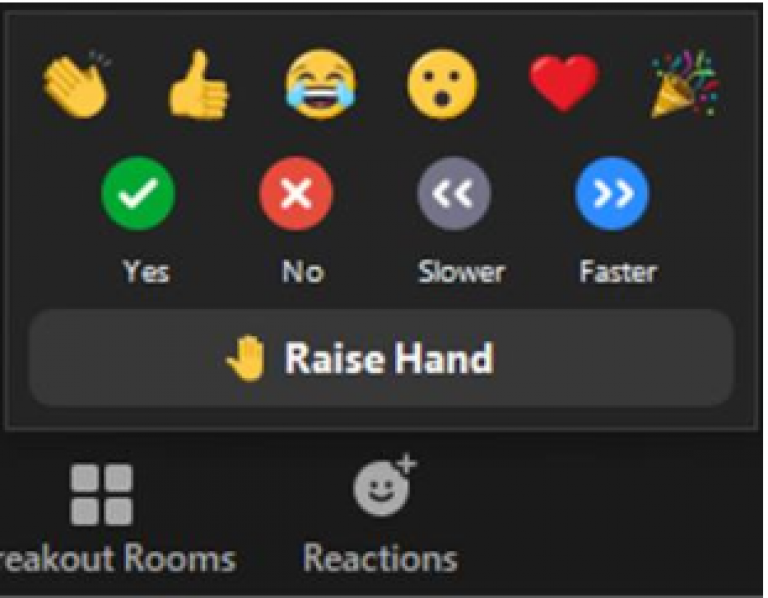
Additionally, there is the Raise Hand icon available if you wish to speak or ask a question.
Turning on reactions and feedback for your meetings
You can enable or disable these features for your meetings in Settings. By default, non-verbal feedback is switched off on UCL accounts and meeting reactions is switched on, but you can change this arrangement to suit. The raise hand feature is always available.
Using reactions and feedback in a meeting
If reactions and feedback are enabled, you can access them from the Reactions button on the desktop client or under More on a mobile device – raise hand is also found here. These features can be used by everyone involved in the meeting including the host.
When used, the reaction or feedback symbol appears in the top left corner of the respective video panel and can also be seen next to each participant in the Participants pane.
Top Tip: you can only have one of each type of symbol (reaction or feedback, including raised hand), displayed at any one time, so choosing a different symbol will remove the previous choice.
You can also see how many people are displaying each symbol in the Participants pane. This is useful feedback for the host or presenter as they can gauge how their content is landing with the audience at any point.
As of 1 February, in the latest version of the client, feedback symbols will remain in place until the participant or host clears them. In earlier versions, they disappear after 10 seconds. Make sure you update your client to get all the latest features. To do this, click on your icon in the top right of the client and choose Check for updates from the menu.
Removing feedback
To remove a feedback symbol, simply click on the symbol again. The raised hand symbol can be removed by using the Lower Hand command. The host can also use the Clear All Feedback command as a ‘master wipe’ function to remove any symbols displayed. This is available from the ellipsis (…) in the Participants pane.
For more details about using reactions, feedback and raise hand, visit the dedicated Zoom support site page. This includes information about how to change the default (yellow) skin tone of the Raise Hand, Clap and Thumbs up icons.
Zoom Lunch & Learn
Would you like to know more about using Zoom and its various features? The Events Management Community of Practice has organised a Lunch & Learn session to explain the latest developments, as well as give you the opportunity to ask any questions you have about the system.
The session will be on 11 February, from 2 to 3pm and will be delivered by Liz Quantrill and Bukola Soyombo from UCL ISD. Please complete this online form by midday 10 February to sign up and indicate the type of topics you would like to find out more about.
Alternatively, you can join here via Zoom on the day.
If you have any tips for using Zoom which have really helped you make the most of the product, please email isd-webcomms@ucl.ac.uk or post your tip on Twitter or Instagram with the hashtag #zoomtips. If you are having any specific issues with the set-up of Zoom, please contact zoomsupport@ucl.ac.uk.
 Close
Close

