Today's Teams Tip - 22 October 2020
22 October 2020
This week we want to highlight a few small but nifty improvements relating to accessibility and presentations.
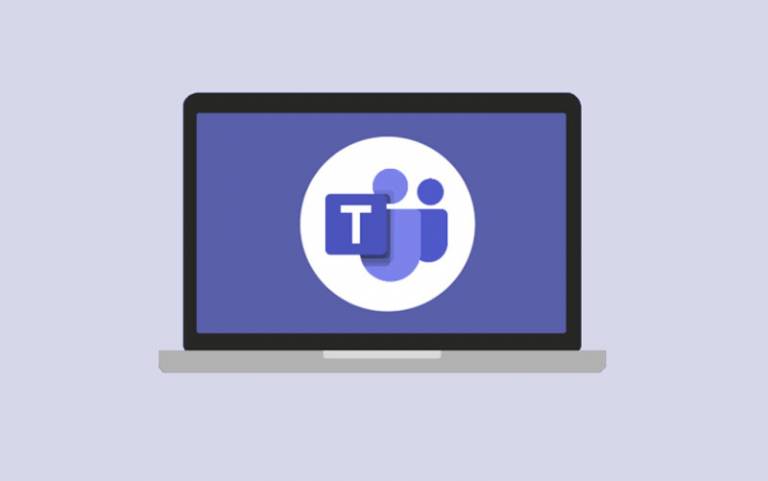
Top Tip – accessibility: take another look at Live captions when in a meeting. You can now see exactly who is speaking as the name of the speaker will appear before the words.
To view live captions, click on the ellipsis (…) in your meeting toolbar and select ‘Turn on live captions’. They will appear under the video feed(s). Please note – live captions is currently only available in US English.
Top Tip – presenting: another nice feature is the ‘Spotlight’ function, whereby you can pin a video feed to make it the main video everyone in the meeting can see.
To spotlight a feed, click on the ellipsis (…) next to the attendee’s name and select ‘Spotlight’, which will immediately put them front and centre. Alternatively, open the Participants list and right-click on the name of the feed you want to spotlight to get the same result. Repeat the process to stop spotlighting.
Please note – at present, if you record a meeting in which someone’s video is spotlighted, this won’t be reflected in the recording. Microsoft have this on their development plan and we will update you as soon as it does becomes possible.
Also worth knowing – you won’t be able to spotlight a video if your view is set to Large gallery or Together mode. If using Teams on your mobile, you won’t be able to start or stop spotlighting, but if someone else spotlights a video, it will be spotlighted on your device just like it is for people using the desktop app.
If you have any tips for using Teams which have really helped you make the most of the product, please email isd-webcomms@ucl.ac.uk or post your tip on Twitter or Instagram with the hashtag #teamstips. For further information about using Teams effectively, please have a look at the Teams SharePoint site. If you are having any specific issues with the set-up of Teams, please contact the IT Services Desk directly who are best placed to help you.
 Close
Close

