Digital skills are essential for all of us to be effective in work, education and society. The Discovery Tool can help you identify your skills and explore ways to improve them.
UCL is piloting the Jisc Discovery Tool until July 2024. We would love to hear your feedback. If you've had experience of the tool, please fill in this two-minute anonymous survey to tell us what you think.
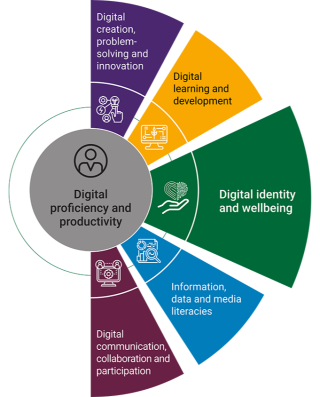
On completion you will receive a personalised report showing your current level of confidence and ability and some suggestions to further develop your skills. You can use this to put together an action plan to upgrade your skills. Then revisit the Discovery Tool to complete the questions again and compare your results!
The main question set for both staff and students are based on the Jisc Digital Capabilities Framework which identifies the digital skills and attitudes needed to thrive in today's world (see framework diagram on the right).
Watch a short demo of the Discovery Tool
This is based on the staff version of the tool but the student version is very similar.
Workshops
We regularly hold online workshops for staff. Find out more and book a place.
You can also organise one specifically for your staff team or group of students? Workshops take approximately an hour. By the end of the session, participants will have worked through a question set and used the results to identify one or two areas where they can develop their digital skills to support their learning goals. Contact us if you are interested.
How to use the tool: a step-by-step guide
- Log in to the Discovery Tool.
Log in with your UCL credentials.
The first time you log in you will be directed to set up your profile.- Click on Question sets and reports and choose a question set.
As a starting point we recommend:
- 'New students' if you are a student in your first term.
- 'Current students (HE)' for all other students.
- 'Overall Digital Capabilities' for staff.
- Once you have completed the questions, view your report.
In the report you will see your confidence level for each area, as well as suggested 'Next steps' and links to resources you may wish to explore to further your development.
The levels are Developing, Capable and Proficient: Developing is where you have most room for improvement, Proficient is where you are most confident.
Your report is private and will only be seen by anyone you choose to show it to. You can save your report or print it for reference or to share with others.- Identify an area you would like to develop further.
In which area(s) do you have room for improvement? Which would be most useful to you in your work, studies or future plans?
What goals do you have in the short or medium term that would be easier to achieve with the right digital skills?- Look at the Next steps and resource cards under your chosen area.
- We recommend starting with the UCL card which has UCL resources and LinkedIn Learning videos that we have selected for you.

Note that all the resources provided in the tool are free to use. - Set yourself a Goal.
Identify one or two 'Next steps' you can undertake, a digital skills session to attend and/or an online course to complete.
Be clear about what you are going to do and by when (this will be your review point).
How are you going to know that you have achieved your goal?
How will you be different when you've achieved your goal? Consider describing this in writing and putting it away to look at again at your review point.
Keep your goal achievable and relevant to your needs.- Create an Action Plan.
Break your goal down into individual steps to complete regularly, for example each week.
Add them to your calendar or commit to undertaking them at a regular time.
You could tie this to another activity you do regularly to help you remember.
Set a review point to evaluate your achievement in a month or two.- Revisit the Discovery Tool.
When it's time to review your progress, retake the same question set.
You can overlay your new results onto the previous ones to see what you've achieved.- Put your new skills to use!
It's essential to make use of your new or updated skills as soon as possible, preferably in a meaningful activity that will add value to your work, learning or personal life.
A great way to reinforce your learning is to share it with collegues or friends. Giving a demo or coaching someone else in the skills you've learnt can really help to consolidate your learning.
Further help and resources
- For further details on how to use the Discovery tool see the guidance pages.
- Discuss your Goals and Action Plan with your manager, supervisor or personal tutor.
- Talk to a member of the Digital Skills Development team who can help you identify learning opportunities to achieve your goals.
- Find out more about the Discovery Tool and the Digital Capabilities framework on which it is based.
- You might find these LinkedIn Learning courses helpful: Build a Personal Learning Plan and Stick with It (51 mins) and Developing a Learning Mindset (30 mins).
Top Tips for getting more from your learning
- Don't try and do more than 15 - 20 minutes without a break.
- Stick to a regular time and place to reinforce your learning habit ...
- ... but going over the same material in a different environment can reinforce learning.
- If the material is difficult to take in or understand, sleep on it and come back to it the next day.
- Plan to teach what you've learnt to someone else and keep this in mind as you cover the material.
- Aim to apply your new knowledge and skills in a way that is useful or interesting to you as soon as possible.
- Tell a friend or colleague about your goal to make yourself more accountable. Even better, find a study buddy to learn with you!
- Make notes in your own words and preferably by hand. Drawing and using arrows and mind maps can help.
Print or save your report
- Click on the PDF icon in the top right of your report.
A print dialog box will open. - To save your PDF, chose the Microsoft Print to PDF option and click Print.
To print your PDF, choose your preferred printer (e.g. print-UCL) and click Print.
Note that you might need to scroll left or right to find the appropriate printer.
Once you have saved a PDF, wait a few minutes before trying to open it or attach it to an email as it may take a few minutes to fully generate.
 Close
Close

