How to install Endnote
This guide explains how to install and activate Endnote for Windows downloaded from UCL Software Database.
This guide is aimed at...
- Staff
- IT Administrators
- SLMS staff
- Researchers
Before you start...
This Activation works for Endnote Windows downloaded from UCL Software Database.
Installation process...
1.Extract both files into the same location and run the EN20Inst.msi file.
2. Double click on .exe installation file, and when you see the below page, click 'Next'
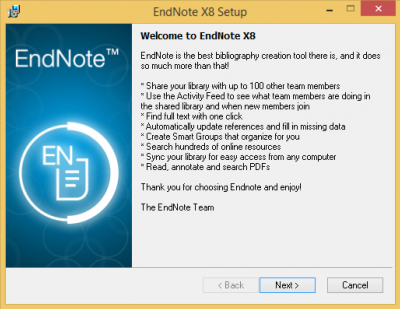
Fig 1 - Endnote X8 Setup
2. Click 'Accept'
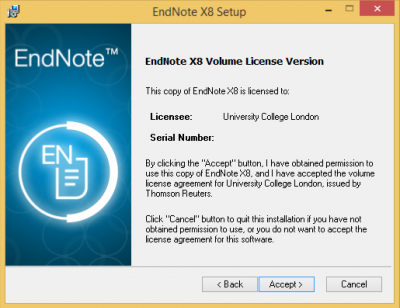
Fig 2 - Endnote License
3. Click 'Next'.
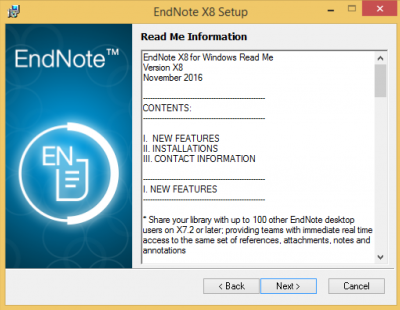
Fig 3 - Read Me Information
4. Select 'I accept the license agreement' and then click 'Next'
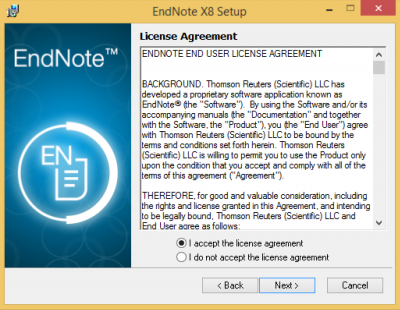
Fig 4 - Software License Agreement
5. Leave on default selection 'Typical' and click 'Next'
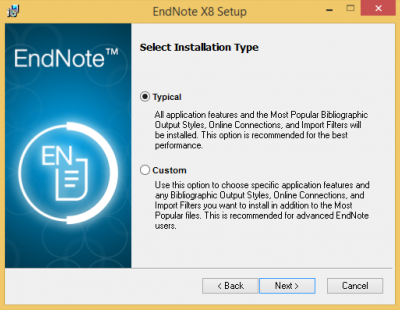
Fig 5 - Select Installation Type
6. Click 'Next'
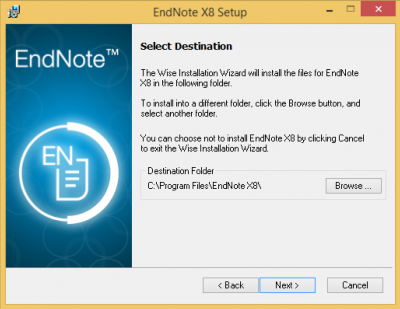
Fig 6 - Select Destination
7. Click 'Next' to begin the installation
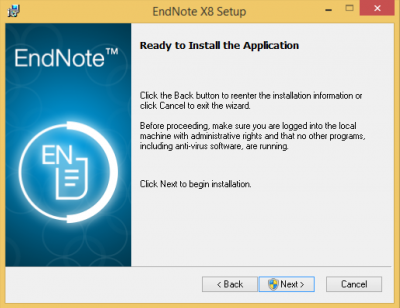
Fig 7 - Ready to Install Application
8. Accept the UAC
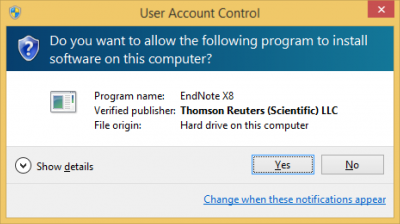
Fig 8 - UAC Window
9. Click 'Finish' to complete installation
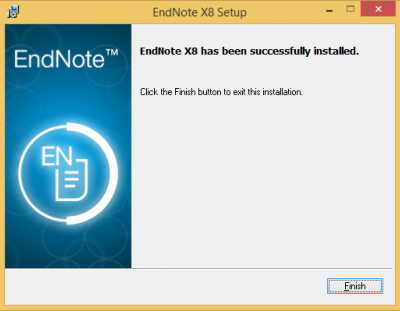
Fig 9 - Endnote has been successfully installed
Related guides & other info
- Searching for details of software package or application
- Downloading software
- Installing software you have downloaded
Help & Support
For further help and assistance you will need to contact the IT Services.
Feedback
We are continually improving our website. Please provide any feedback using the feedback form.
Please note: This form is only to provide feedback. If you require IT support please contact the IT Services Help desk. We can only respond to UCL email addresses.
 Close
Close

