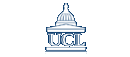
|
 |
|
|
|
The ee Editor on IS Unix ServicesThe ee editor is a very easy-to-use text editor available on our Unix systems. You can use it on any terminal capable of full-screen working, for example a VT100 terminal, via a PC or Mac running ssh or telnet, a terminal window on a Unix workstation, or via Exceed from WTS. This web page has been produced by converting IS document 125 "Using the ee Editor on Unix Systems" to HTML. Starting eeTo edit a file simply type ee followed by the filename at your Unix prompt, for example: ee mytext If a file of that name exists, the start of the file is then displayed on the screen, otherwise an empty file of that name is created. Full details of the ee command can be seen by typing man ee at your Unix prompt. Text and CommandsUnlike some other editors, there are no special modes to worry about. Typing ordinary text will insert it into the document at the position of the cursor, and commands are provided by [Ctrl] key combinations, a list of which is shown permanently at the top of the screen as follows:
The caret symbol (^) indicates that the [Ctrl] key should be held down while pressing the relevant key. On most keyboards, the cursor arrow keys will work correctly as well as the [Ctrl] commands for cursor movement, and some keyboards also have [Page Up], [Page Down] and [Delete] keys which can be used. Using MenusYou can call up a menu of additional commands by pressing [Ctrl+[] or [Esc]. This main menu appears as follows:
The cursor will be over the top menu item. leave editor in this case. To select a menu item, move the cursor down to the required item using the cursor motion commands or arrow keys and press the Enter key. Some items call up a further menu. Further CommandsTyping [Ctrl+C] will cause a prompt command: to appear at the bottom of the screen and the panel at the top of the screen to be replaced by the following list of commands:
To obey one of these commands, simply type the command name at the prompt and press the Enter key. Most of the commands are also available via the main menu, so you can choose your favourite way of doing some tasks. Commands may be abbreviated, as long as that abbreviation is unique. For example, as no other command starts with a q, you can quit the editor without saving your changes by typing the sequence [Ctrl+C] [q] [Enter]. Invoking ee from Mail and other ProgramsA number of programs, including the pine> mailer, call a text editor directly. The default editor on IS Unix Services is ee. Tip for mail users: to incorporate a file into a mail message, you can use the read command on the [Ctrl+C] menu. Quitting eeLeaving the editor is achieved by selecting the top item (leave editor) in the main menu, which calls the following further menu:
So the usual method of finishing an editing session is to type the key sequence [Esc] [Enter] [Enter]. This page last modified July 8, 2004 by Brian Alston University College London - Gower Street - London
- WC1E 6BT -
+44 (0)20
7679 2000
Copyright © 1999-2004 UCL |
||||||||