Zoom licence renewed; automatic closed captions and transcriptions added
10 March 2021
UCL's Zoom licence has been extended until July 2022. New auto-captioning functionality has been added to improve the platform's accessibility.
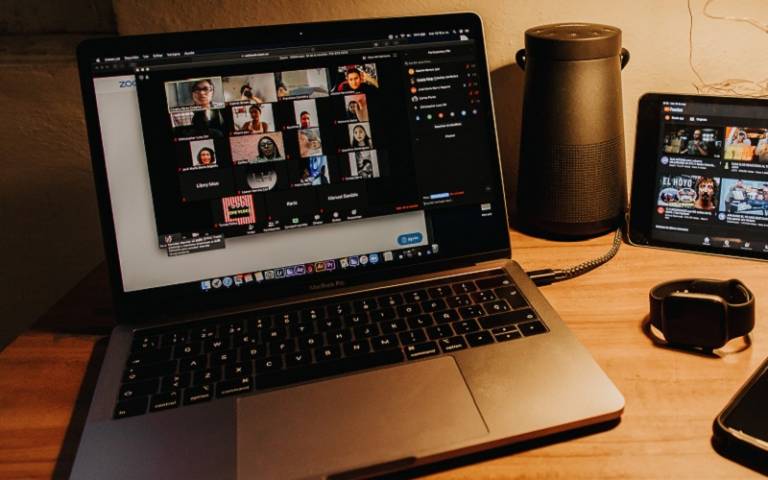
UCL purchased an insitutional licence for the Zoom web conferencing software last summer, as part of a package of support for moving education online in response to the pandemic. ISD are pleased to announce that the licence, originally purchased for 12 months only, will be extended for a further 12 months, until July 2022.
In other good news, automatic closed captioning has been enabled on UCL's Zoom accounts to improve our staff and students' experience of working and studying online.
Setting up closed captions and transcription
You can see that automatic closed captioning has been enabled in Settings > In Meeting (Advanced). You can choose to toggle it off but, for accessibility reasons, it’s good practice to keep the option enabled and use it in meetings.
This feature can only be activated by the meeting host, so in order to make your meetings as inclusive as possible, we recommend that you do this as soon as the meeting starts.
If you are attending as a participant, you can request that the host enables this feature if required. Individual participants, including the host, can control their own display settings once the feature is enabled.
As the host
Once the meeting has started, to activate transcription, click directly on the Live Transcript button and select Enable Auto-Transcription.
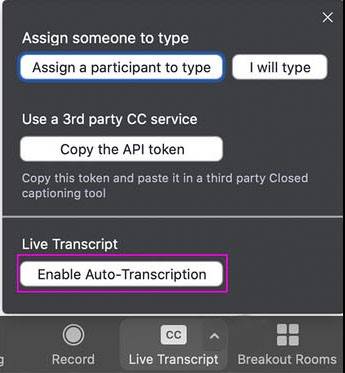
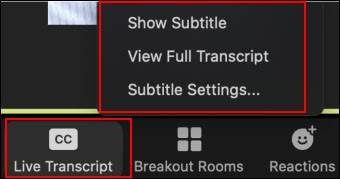 As a participant
As a participant
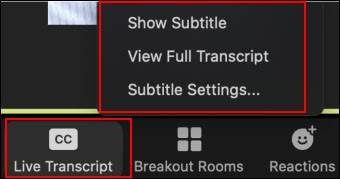
All participants will see the Live Transcript button appear when enabled by the host (as above). Click on the button to access the same display options to show/hide subtitles, change their size or open a separate pane to view the transcript.
Further guidance
Visit the Zoom support site for more details about closed captioning and live transcription.
 Close
Close

