Please follow the procedure described in "NMR Data, Software and Booking" first for connecting remotely to NMRs, which provides direct access to spectrometers. If you encounter any issues, either email the NMR manager or follow the web submission guidelines below.
This description is for the 600MHz NMR. Other spectrometers can be accessed in a similar fashion. For remote access from outside the UCL network, you will need to connect to UCL VPN first using Cisco Anyconnect.
To submit experiments to the 600 MHz instrument using a web browser, open www.ucl.ac.uk/nmr, click on Instruments on the left, then Avance III 600. In the new window, click on 600 MHz:
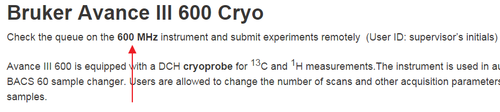
Login using your credentials. A new window will appear, titled IconWeb, showing available and queued positions. In the example below, we select position 20:
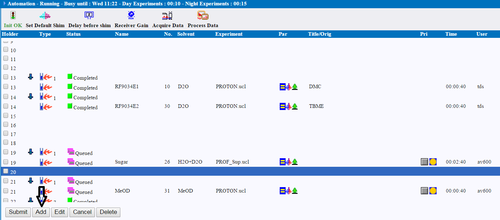
Click the Add button.
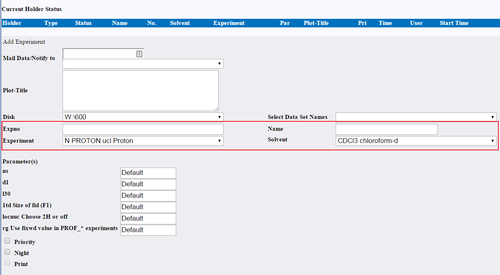
In the new window shown above, fill in cells against Name, Solvent, Expno and Experiment. Expno can be any number. You can start with 10. The program will automatically change it if 10 has already been used. When selecting Experiment, a new window may be displayed, warning that key "edsn" not known in dictionary:

If you are using Internet Explorer, there will be a back button on the top left which you will need to press in order to return to the previous page. Chrome and Firefox may not show a back button. You could press backspace on your keyboard to return to the previous page (or Alt together with the left arrow ).
Once all four cells are filled, click on Add Experiment, then Close Window:
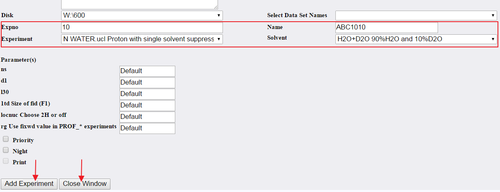
In the IconWeb window highlight the position (20 in this case) and click on Submit:
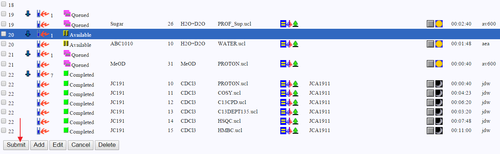
Your experiment will be queued. Please make sure that your sample is placed in the correct position. A missing sample from the queued position may lead to an instrument failure.
 Close
Close

