Today's Teams Tip - 15 October 2020
15 October 2020
This week we are highlighting the read receipt function in Teams and how to check who has read your message.
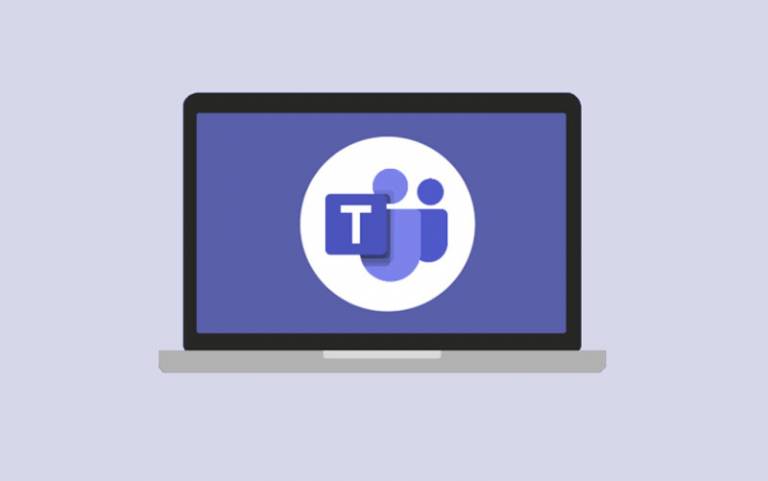
Read receipts are ‘on’ by default in Teams unless you choose to turn them off (go to Settings > Privacy > Read receipts). When a colleague has read your message an eye icon will appear next to it. If they haven’t read it, or if they have turned off read receipts, you will only see a tick to show the message has been sent.
Top Tip: in Group chats (of up to 20 people), it’s possible to see exactly who has read your message.
Click on the ellipsis (…) by your post and you’ll see a ‘Read by’ figure, which will show how many of the group have seen the message e.g. 5/8. If you then click the > to the side of the number, it will list which 5 people out of the group have seen the post.
Please note: this function is only available in group chats, and not channel conversations or meeting chats.
If you have any tips for using Teams which have really helped you make the most of the product, please email isd-webcomms@ucl.ac.uk or post your tip on Twitter or Instagram with the hashtag #teamstips. For further information about using Teams effectively, please have a look at the Teams SharePoint site. If you are having any specific issues with the set-up of Teams, please contact the IT Services Desk directly who are best placed to help you.
 Close
Close

