This guide will take you through the steps required to add credit for use with the photocopier
This guide is aimed at...
- Visitors
Before you start...
- You will need access to a card loader kiosk, which are situated in the following locations:
- You will also need a payment card.
Instructions for first-time users
1. At the Card loader kiosk, select 'Guest Sign Up'.
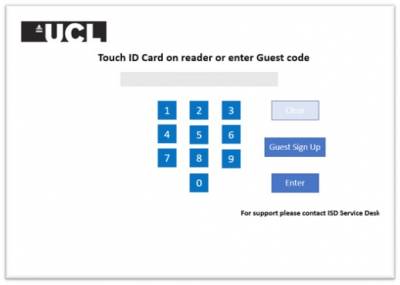
Fig 1. UCL Card Loader Home Screen.
2. On the Guest Sign Up screen, enter your full name by first tapping in the full name field, then using the keyboard below to enter the details.
3. Tap the PIN field and enter a 4-digit PIN code. Select 'OK' to continue. Note: Be sure to remember the PIN. You will need to enter this code to access the photocopier and there is no opportunity to request a reminder.
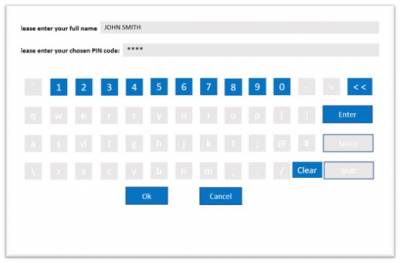
Fig 2. Guest sign-up screen.
4. The next screen displays the current balance. To add funds to the account, select 'Made a Deposit by Card'.
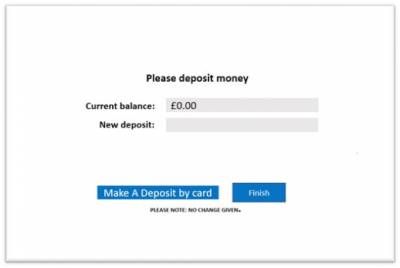
Fig. 3 Current Balance Screen
5. Type in the amount to be added to the account (£2.00 minimum), then select 'OK'.
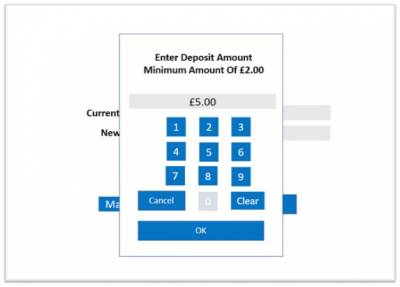
Fig 4. Deposit amount screen
6. On the following screen, confirm the entered amount is correct.
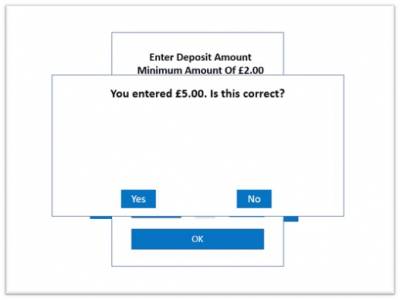
Fig 5. Deposit amount confirmation.
7. Insert the payment card into the card slot or hold it against the wireless reader to use contactless payment.
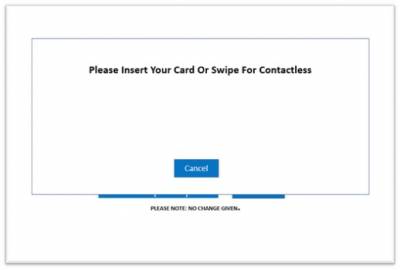
Fig 6. The Insert/Swipe Card prompt screen.
8. When the transaction is authorised, the screen will display 'Card Payment Successful'. Select OK to continue.
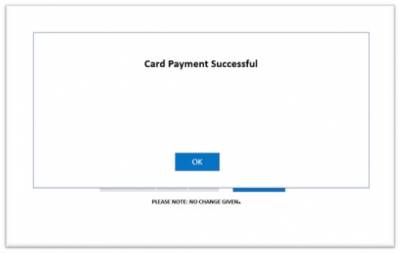
Fig 7. The Payment Confirmation Screen
9. The following screen shows the New User login number and the deposit summary. A receipt is printed also showing the New User login details of the transaction for your records.
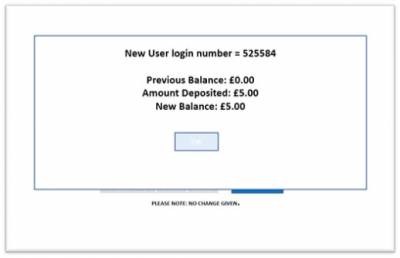
Fig 8 The Deposit Summary Screen
10. For all future transactions at the photocopier, log in with the New User login number and the PIN you created during the Guest sign-up process.
Help & Support
For further help and assistance, you should contact IT Services.
 Close
Close

