Applicants will take UPC entrance tests online using the UCLeXtend platform. Follow these six steps to register and take your entrance tests.
If your application meets our entry criteria, you’ll receive an email from the UPC team to let you know:
- you’ve been invited to take the UPC entrance test(s)
- the date of your test(s)
- which test(s) you’ll take.
During the week prior to your test date, we’ll create an account for you on our entrance test platform (UCLeXtend).
You’ll then receive an email asking you to complete the registration process by following these steps:
Step 1
Follow the link provided in the email (above) and log in using the ‘Already have an account?’ section.
Enter the email address and temporary password given in your email.
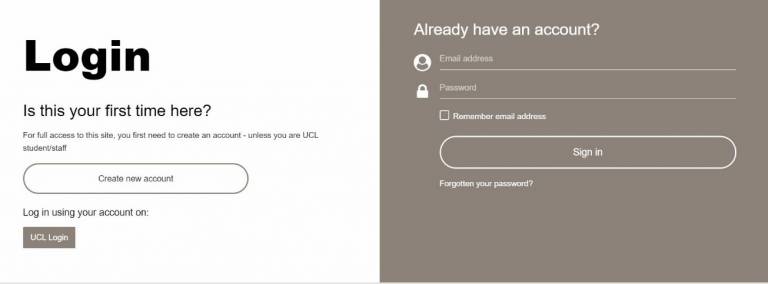
Step 2
You’ll be asked to change your password. Please do so and ensure you remember it.
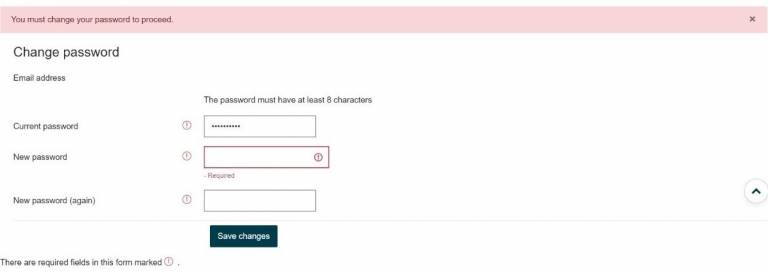
Click on "Save changes".
Step 3
Once you’ve changed your password, proceed through the consent screens by reading and accepting the:
- UCLeXtend terms and conditions and website acceptable use policy
- UCLeXtend data privacy policy.
Click ‘Next’ to finalise your password change.
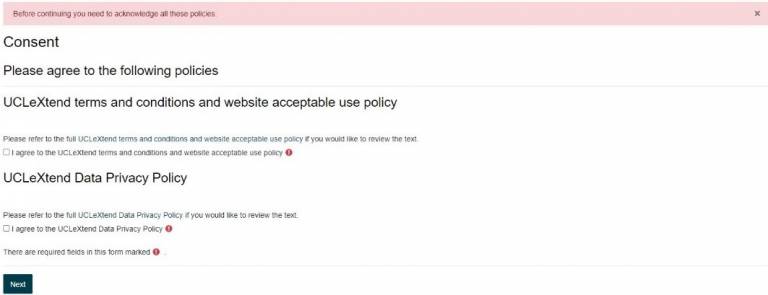
Click "Continue".

Step 4
You’ll now be in the ‘CLIE Test Space’. This is where you’ll find the entrance tests on the day of your test.
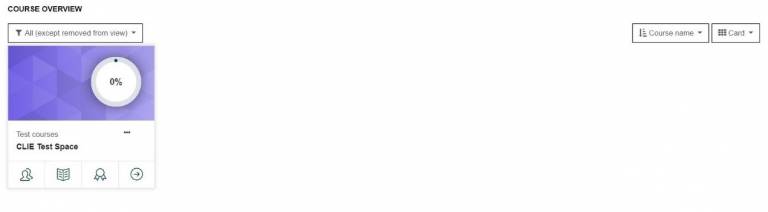
Step 5
The day before the test date, we’ll email you the links and passwords you need to take the tests. Please check again that you can log-in to UCLeXtend.
Ahead of the test day, make sure you’re prepared for the entrance test(s). You’ll need access to a quiet space without any distractions or disturbances during your test(s). You’ll also need an internet connection that’s adequate and stable. You should ensure your laptop is charging or use a plugged-in computer.
On the test day, click the grey ‘Start your UPC entrance test’ button. You'll find this in the centre of the page.
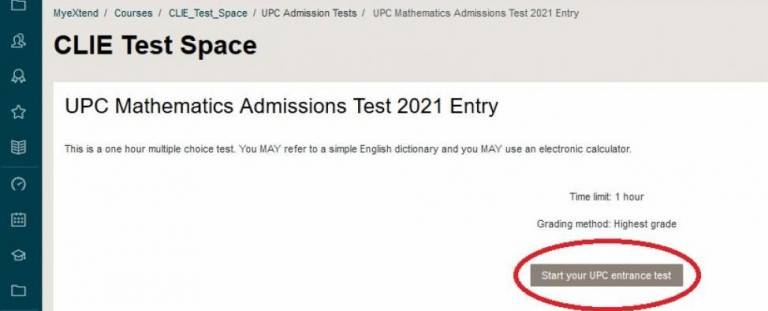
Step 6
Once you’ve clicked the ‘Start your UPC entrance test’ button, a screen will ask you to enter your ‘entrance test password’. You will have received this the day before, as stated in Step 5.
Ensure you're ready before entering your password. When you want to start, enter the password in the central box and click the ‘Start your UPC entrance test’ button. Your test will then begin.
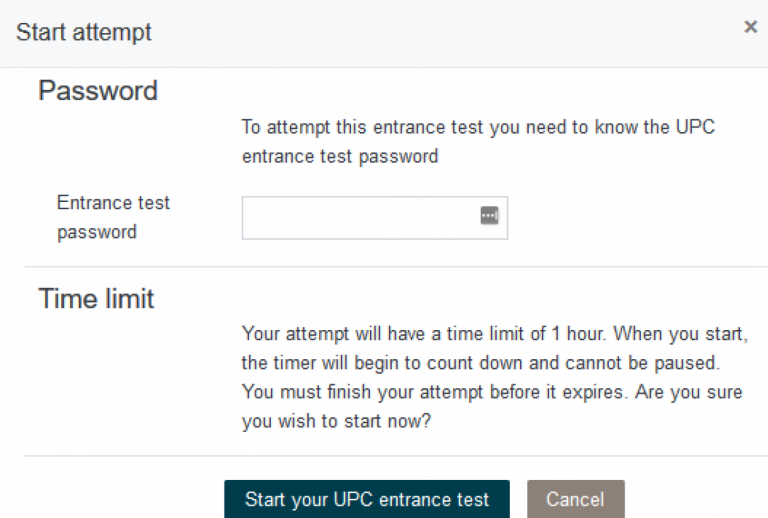
If you have any difficulties with logging in or accessing the tests, please contact the UPC team at upc@ucl.ac.uk. We will only be able to respond during office opening hours (Monday-Friday 9am – 5pm).
If you use an advert blocker, check your settings to ensure that “extend.ucl.ac.uk” is allowed.
 Close
Close

