Connecting to eduroam Wi-Fi with Microsoft Windows 10
This guide explains how to connect to the eduroam Wi-Fi service for UCL staff & students using a Windows 10 device.
This guide is aimed at...
- Staff
- Students
Before you start...
- You must be aware of and abide by the UCL Computing Regulations
- You must be aware of and abide by the JANET Acceptable Use Policy
- You need your UCL user ID & password – found on the front of your registration slip and must be appended with @ucl.ac.uk for connecting to eduroam (e.g. ucxxzano @ ucl.ac.uk)
Instructions
Method 1
The simplest and securest way to connect to eduroam is by using the eduroam Configuration Assistant Tool.
Please see Connecting to eduroam using eduroam CAT (Configuration Assistant Tool) for instructions.
Method 2
- Click the Network icon (see Fig.1) to view a list of available Networks.

Fig.1 – Examples of network icons circled in taskbar - Select eduroam from the list of available Networks and select Connect (see Fig.2)
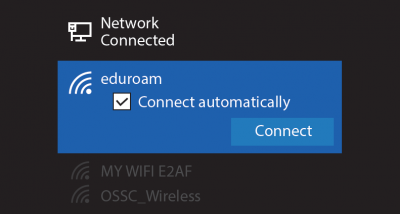
Fig.2 - 'eduroam' selected in Networks list - You will be prompted for your username and password (Fig.3)
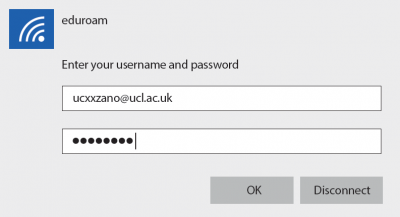
Fig.3 - Enter username and password window - Enter the following details:
Username: Your UCL user ID must be in the format userID @ ucl.ac.uk (e.g. zcxxano @ ucl.ac.uk)
Password: Your UCL password - You will be asked if you wish to Continue connecting? (see Fig.4) Select Connect.
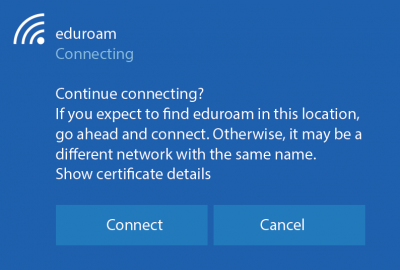
Fig.4 - 'Continue connecting?' prompt - If successfully authenticated the status will change to Connected (see Fig.5) This may briefly display as Limited. You will now be connected to the eduroam service.
Having trouble connecting?
For further instructions please see Wi-Fi troubleshooting & known issues.
Help & Support
For further help and assistance you will need to contact the IT Services.
Feedback
We are continually improving our website. Please provide any feedback using the feedback form.
Please note: This form is only to provide feedback. If you require IT support please contact the IT Services Help desk. We can only respond to UCL email addresses.
 Close
Close

