UCL Drop Box: Pick up a file
This guide explains how to pick up a file sent to you via UCL Drop Box.
This guide is aimed at...
- Staff
- Students
- Visitors
Before you start
- You have 10 days (actual days, not working days) to pick up a file, after which they are permanently deleted.
- Files are not virus scanned when dropped off. Ensure that you scan any files before opening them. As with email attachments, do not open the file unless you are 100% sure it is genuine. If a file has arrived from someone you do not know, query it with the individual first before proceeding any further.
Instructions
- Go to Dropbox.
- Click Pick Up
- Enter the Claim ID and Claim Passcode in order to pick up the file(s). You will find these bits of information in the notification email which would have been sent to you. An example of the email is shown below:
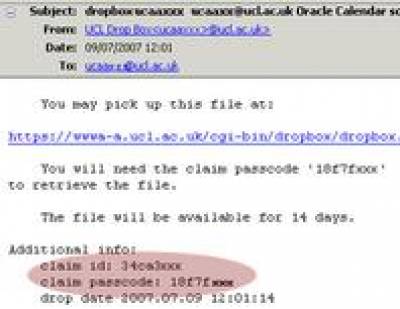
Fig 1. Example of notification email
Once the details have been entered, and you have clicked on the Pick Up button, you will be presented with a screen with details of the file.
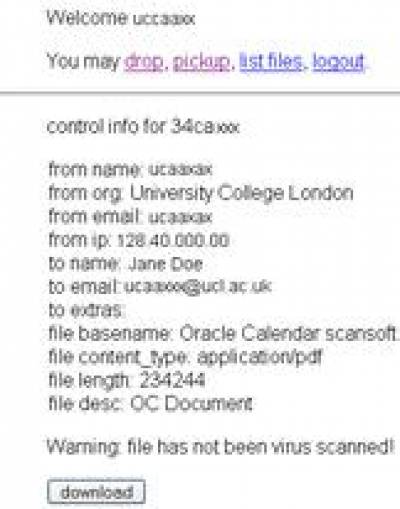
Fig 2. Details of a file
- From name:The name of the person who sent you the file
- From org: The organisation to which the sender belongs
- From email: The sender's email address
- From IP: The IP address from which the file was sent
- To name: The recipient's (your) name
- To extras: Names of other recipients
- To email: The recipient's (your) email address
- File basename: The name of the file
- File content_type: The type of file (jpg, txt, pdf, doc etc)
- File length: The size of the file (in bytes)
- File desc: A description of the file as entered by the sender
Upon clicking on the download button, you will be offered the option of opening the file or saving it to your hard drive.
Related guides & other info
Feedback
We are continually improving our website. Please provide any feedback using the feedback form.
Please note: This form is only to provide feedback. If you require IT support please contact the IT Services Help desk. We can only respond to UCL email addresses.
 Close
Close

