UCL Drop Box: Drop off a file
Learn how to drop off a file using UCL Drop Box.
This guide is aimed at...
- Staff
- Students
- Visitors
Before you start
Note:
- The recipient has 10 days to pick up the files. Drop-offs older than 10 days are permanently deleted from the system.
- You cannot delete a file yourself once it has been uploaded or dropped off. It will be permanently removed from the system after 10 days.
Instructions
- Go to Dropbox.
- Click Drop Off
- Complete fields as follows.
From:
- Your Name: enter your name so that the recipient(s) will know who has sent them the file
- Your Organisation: by default, University College London should appear. If it doesn't, enter this information.
- Your Email: enter your email address
To:
- Their Name: enter the name of the person(s) you wish to send a file to
- Their Email: enter the email address to which the notification message should be sent to. The notification message tells the recipient that the file is waiting for them along with some details of how to retrieve the file.
- Extra Addresses : If you have more than one person to send a file, enter their email address details in the box. Please note that the extra addresses will be visible to all the recipients of the pick up email.
File:
- File Pathname: Click on the browse button to locate the file you wish to send
- Brief description: What you type in here will be included in the email sent to the recipient(s), along with the list of files awaiting download.
An example is shown below:
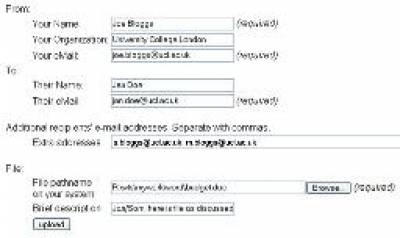
Fig 1. the drop off screen
When you have completed the form, click on the upload button. This action will upload the file from your computer and send a notification email to your recipient(s).
Drop off multiple files
There are two ways to drop off or upload multiple files:
- Attach each file individually on the drop-off page
- Compress multiple files into a single file and attach this on the drop off-page
Related guides & other info
Feedback
We are continually improving our website. Please provide any feedback using the feedback form.
Please note: This form is only to provide feedback. If you require IT support please contact the IT Services Help desk. We can only respond to UCL email addresses.
 Close
Close

