How to renew SigmaPlot
This guide explains how to renew a SigmaPlot expired license downloaded from UCL Software Database.
This guide is aimed at...
- IT Administrators
- Staff
- SLMS staff
Before you start...
Before installing, ensure that you have purchased the correct number of licenses. If you have not, then please purchase a license from ISD Purchasing via an Electronic IDT and that you have received a SigmaPlot license file from ISD Purchasing.
Instructions
1.Ensure that you have received the correct SigmaPlot version license file from ISD Purchasing before proceeding and right-click on the SigmaPlot icon and select run as administrator (even if you have logged in as an administrator).
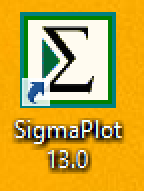
Fig 1 - Right click SigmaPlot icon
2. The UAC security window will come up, click yes to proceed.
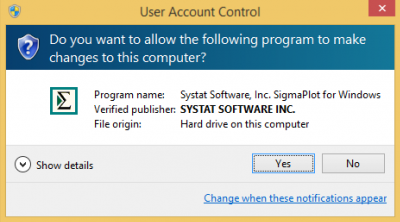
Fig 2 - UAC Window
3. Click Update
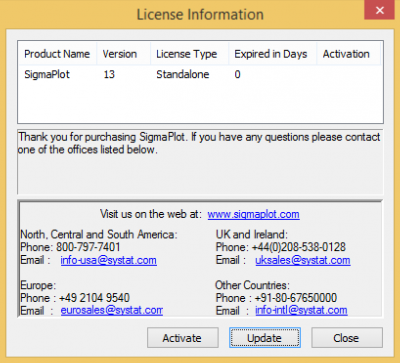
Fig 3 - License information
4. Select License file and browse to the license file that has been sent to you
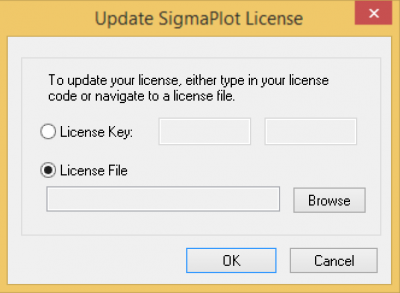
Fig 4 - Update SigmaPlot license
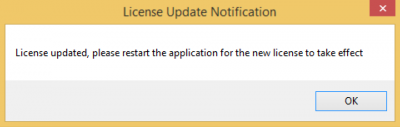
Fig 5 - License updated, restart SigmaPlot
5. If after restarting SigmaPlot you still receive the license expiry notice do the following.
Go to the C:\ProgramData directory and delete the SafeNet Sentinel directory and all sub directories (make sure hidden items is selected)
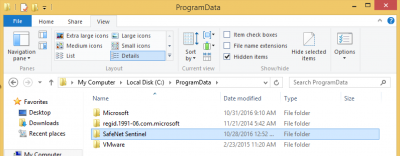
Fig 6 - Delete SafeNet Sentinel folder
6. Go to the C:\Program Files (x86)\SigmaPlot\SPW13 directory and run:
RUS.exe as an administrator
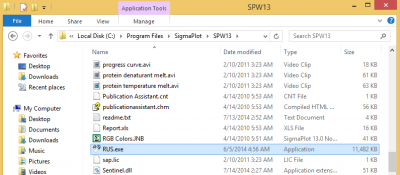
Fig 7 - RUS.exe file location
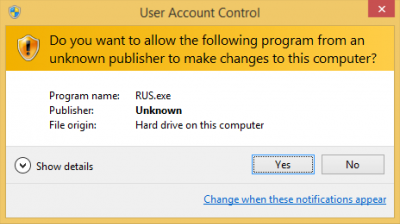
Fig 8 - UAC Window
7. Click on Apply License File tab > Update File to browse to SigmaPlot license file and Apply license (Note: before selecting license file make sure that the SigmaPlot License information error is closed).
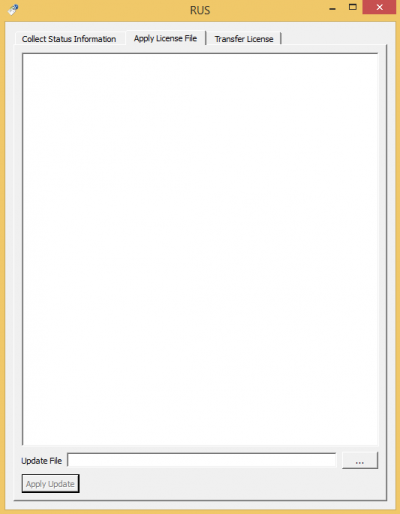
Fig 9 - Apply License tab
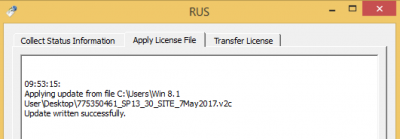
Fig 10 - Update written successfully
Related guides & other info
- How to install SigmaPlot
- Searching for details of software package or application
- Downloading software
- Installing software you have downloaded
Help & Support
For further help and assistance you will need to contact the IT Services.
Feedback
We are continually improving our website. Please provide any feedback using the feedback form.
Please note: This form is only to provide feedback. If you require IT support please contact the IT Services Help desk. We can only respond to UCL email addresses.
 Close
Close

