How to install Mathematica for Mac
This guide explains how to install Mathematica for Mac.
This guide explains how to install Mathematica for Mac downloaded from UCL Software Database.
This guide is aimed at...
- Students
- Staff
- IT Administrators
- SLMS staff
- Researchers
Before you start...
The following needs to be downloaded from UCL Software Database.
- the correct Mathematica version
- Read and understood the UCL Information security policy in particular the UCL Computing Regulations (Acceptable Use Policy)
- How to Activate Mathematica
Instructions
1. Download the appropriate Mathematica version. (the File Installation Key will be emailed to you after accepting the terms & conditions and starting the download process of the licence file)
2. Open the downloaded Mathematica .dmg file
3. Slide the Mathematica icon into the Applications Folder icon
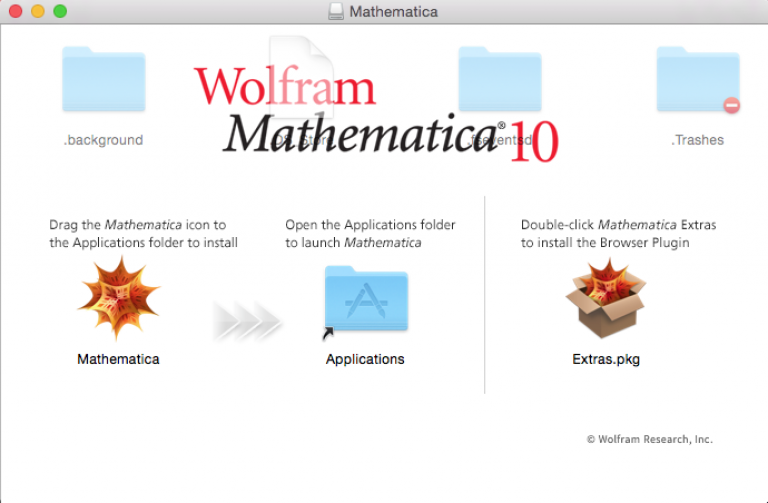
Fig 1 - Install Mathematica
4. Click Continue.
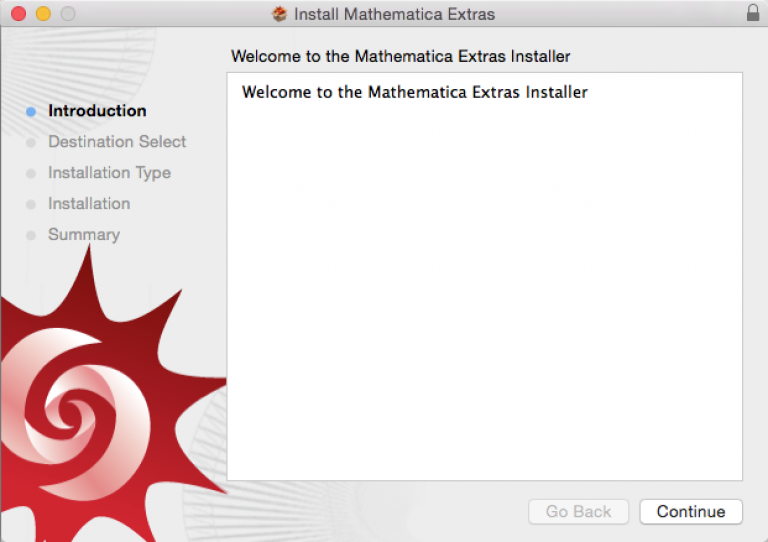
Fig 2 - Installer wizard - Continue
5. Click install to install software.
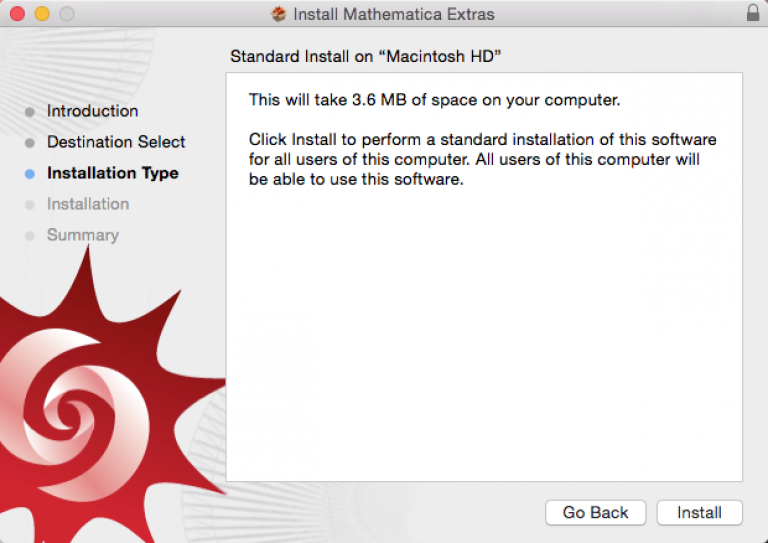
Fig 3 - Installer wizard - Install
6. Click close to finish installation.
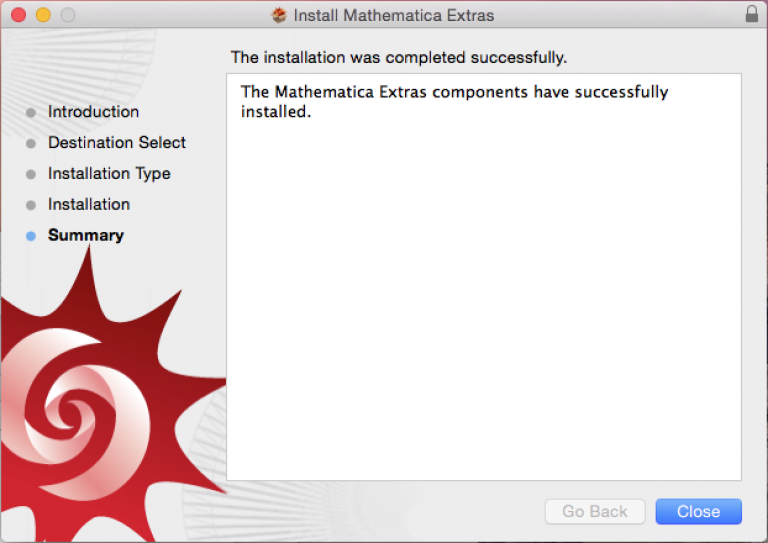
Fig 4 - Installer wizard - Completing the installation.
7. If required, double-click on the Extras.pkg to install Mathematica Browser Plugin.
8. Click Continue.
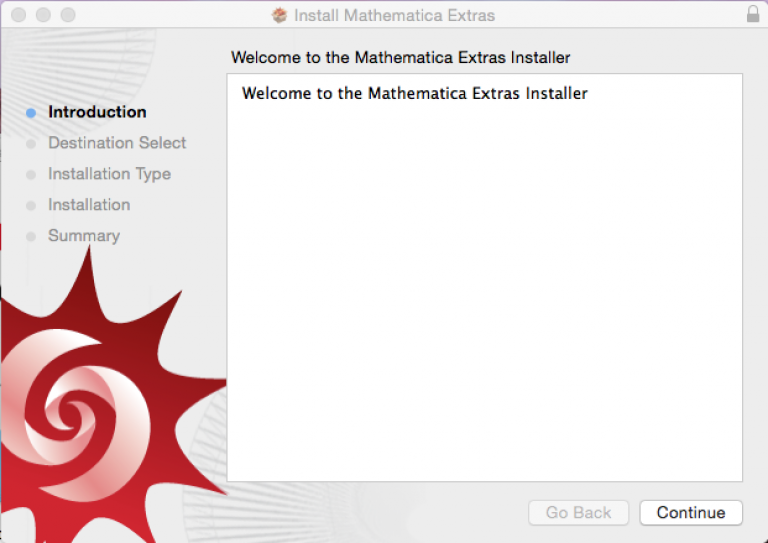
Fig 5 - Mathematica extras installer wizard - Continue
9. Click Install to proceed.
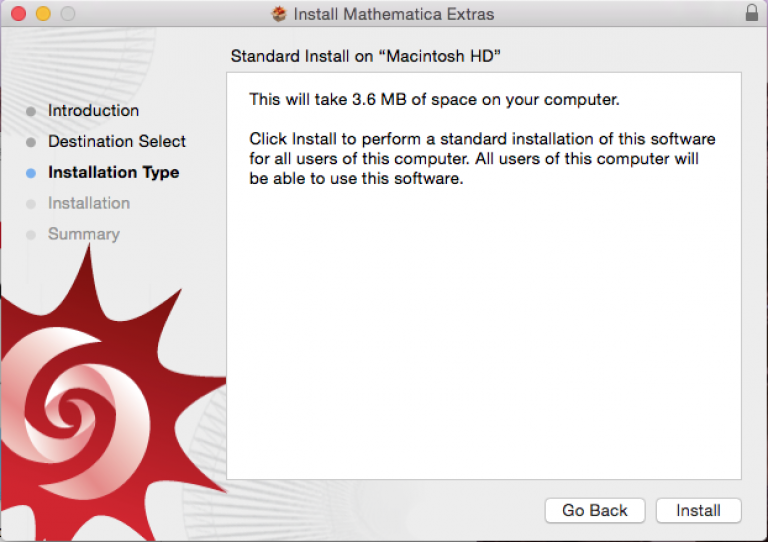
Fig 6 - Mathematica extras installer wizard - Install
10. Click close to finish installation.
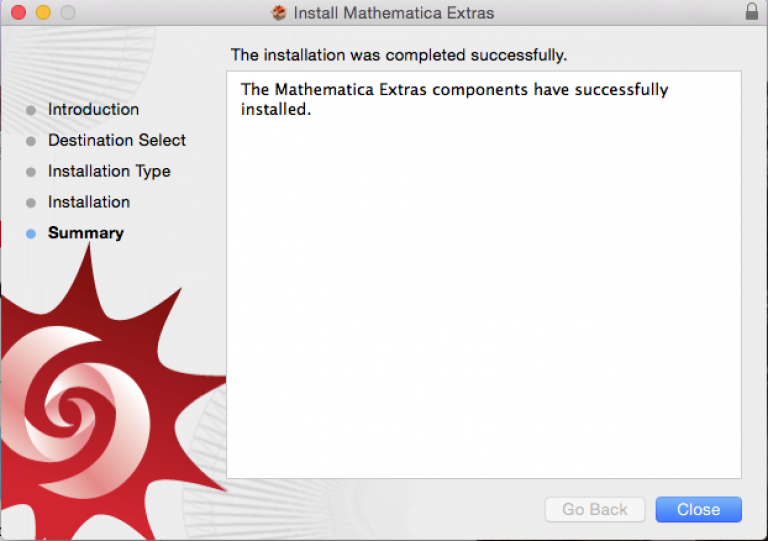
Fig 7 - Mathematica extras installer wizard - Completing the installation
11. Delete downloaded .dmg file.
12. Finish.
Related guides & other info
- How to Activate Mathematica
- How to Install Mathematica Win
- Searching for details of software package or application
- Downloading software
- Installing software you have downloaded
Help & Support
For further help and assistance you will need to contact the IT Services.
Feedback
We are continually improving our website. Please provide any feedback using the feedback form.
Please note: This form is only to provide feedback. If you require IT support please contact the IT Services Help desk. We can only respond to UCL email addresses.
 Close
Close

