How to install Acrobat windows
This guide explains how to install and activate Acrobat windows
This guide explains how to install and activate Acrobat windows downloaded from UCL Software Database.
This guide is aimed at...
- IT Administrators
- Staff
- SLMS staff
Before you start...
Before installing any Adobe software, ensure that you have purchased the correct number of licenses and have removed any Adobe trial software. If you have not, then please purchase a license from ISD Purchasing via an Electronic IDT.
Instructions
1. Ensure that the file has downloaded completely before proceeding. Double click on the .exe file
Fig 1 - Acrobat win file
2. Click next to extract the installation files onto your desktop.
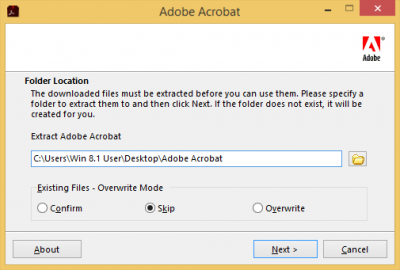
Fig 2 - Extraction path location
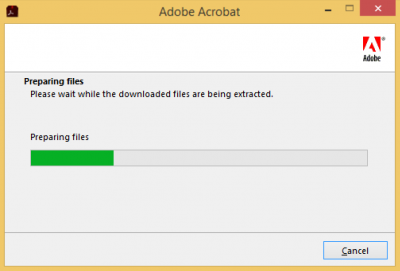
Fig 3 - Extracting files
3. Once extracted, click finish to start the installation process
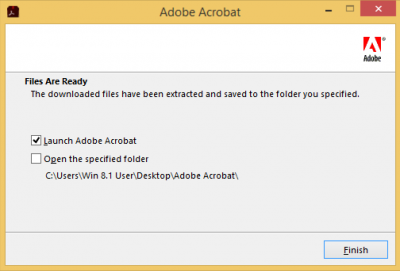
Fig - 4 Launch Adobe Acrobat
4. The UAC security window will come up, click yes to proceed.
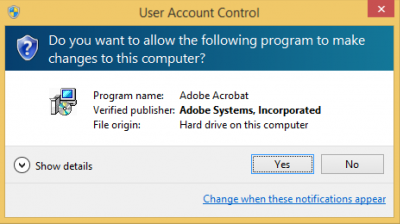
Fig 5 - UAC window
5. Enter the serial key that was emailed to you.
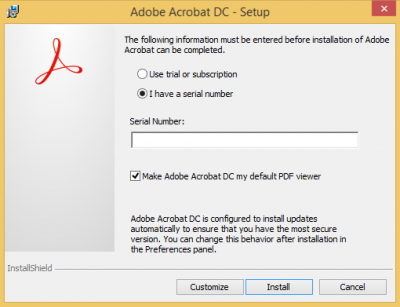
Fig 6 - Enter serial key
6. Click Launch Now to start the activation process
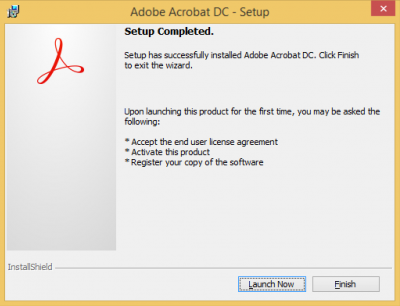
Fig 7 - Setup completed
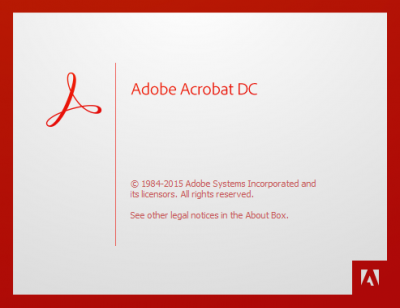
Fig 8 - Acrobat opening
7. Click Sign in now to start the activation process
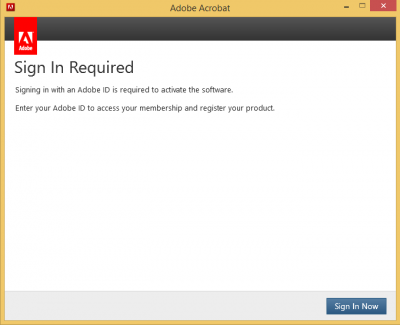
Fig 9 - Sign in now
8. Either sign in or sign up with your Adobe ID (ucl email address) and password (not ucl password)
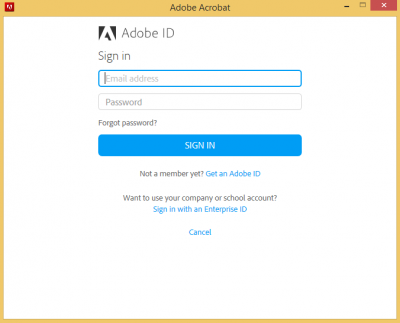
Fig 10 - Adobe ID Sign in
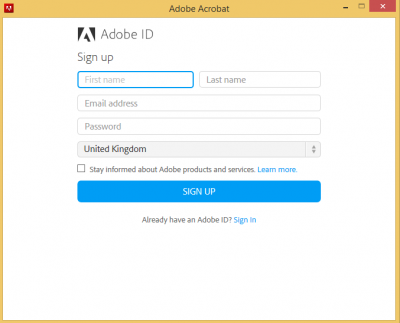
Fig 11 - Adobe ID Sign up
9. Accept the software license agreement
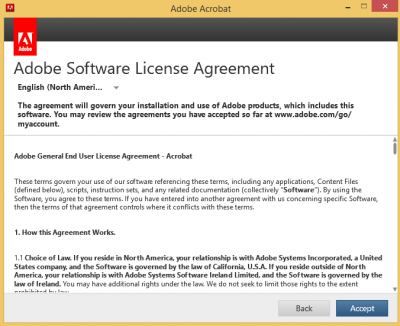
Fig 12 - Adobe license agreement
10. The software is now activated, click continue to finish
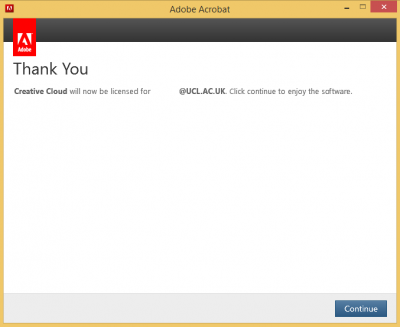
Fig 13 - Thank You
Related guides & other info
- How to install Acrobat mac
- How to install Adobe CC device win
- How to install Adobe CC device mac
- How to install Adobe CC user
- Searching for details of software package or application
- Downloading software
- Installing software you have downloaded
Help & Support
For further help and assistance you will need to contact the IT Services.
Feedback
We are continually improving our website. Please provide any feedback using the feedback form.
Please note: This form is only to provide feedback. If you require IT support please contact the IT Services Help desk. We can only respond to UCL email addresses.
 Close
Close

