Sharing a folder in Outlook 2016 for Mac
You can give permissions to other live@UCL users to access folders within your account. This guide explains how.
This guide is aimed at...
- Staff
Instructions
1. Select the Organize tab at the top of the screen. Highlight the folder you wish to share and click on Folder Permissions.
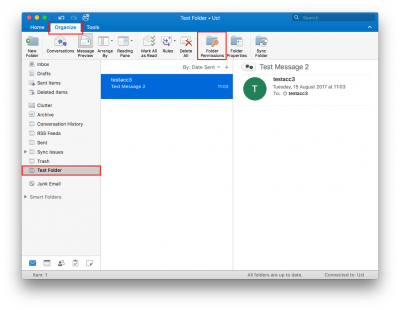
Fig 1. Location of the Folder Permissions option
View a larger version
2. A Properties window will appear. Click on Add User...
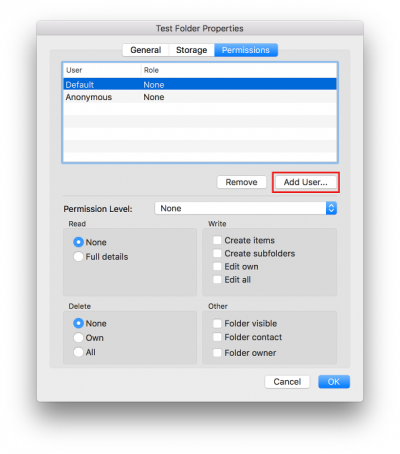
Fig 2. Add User button
View a larger version
4. Enter the individual's name which you would like to grant access to within the provided search field. Select the correct account from the results provided and click Add.
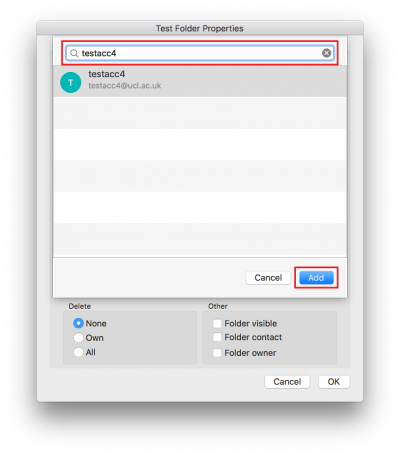
Fig 3. Specify user prompt
View a larger version
5. The account will now listed to specify permissions for the folder. If you would like to allocate a set of permissions based upon the user's role, click the Permission Level drop-down list and select one of the predefined templates. If you would like to set a custom permission level, select the individual permissions required using the tick-boxes provided.
Select OK to apply.

Fig 4. Permission Level options within the Folder Permissions window
View a larger version
Related guides and other info:
Help and support
- Contact the IT Services.
Feedback
We are continually improving our website. Please provide any feedback using the feedback form.
Please note: This form is only to provide feedback. If you require IT support please contact the IT Services Help desk. We can only respond to UCL email addresses.
 Close
Close

